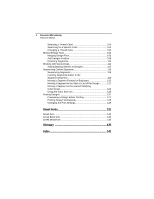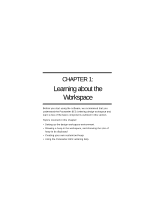Brother International BES Lettering INSTRUCTION MANUAL - English - Page 11
If there is a tool on the Quick Access toolbar that you do
 |
View all Brother International BES Lettering manuals
Add to My Manuals
Save this manual to your list of manuals |
Page 11 highlights
Learning about the Workspace 9 3 From the "Choose Commands from:" list, select the toolbar containing the command you want. The list of tools on that toolbar now appears in the "Commands" box. 4 Select the desired tool from within the "Commands" box, and click Add>>. The selected tool appears in the list of Quick Access toolbar tools. 5 Repeat steps 3-4 until you have added all the tools you want to the Quick Access toolbar. 6 If there is a tool on the Quick Access toolbar that you do not want to have on there, select it in the right-hand box and click on the Remove button in the dialog. 7 When you have added and/or removed all the buttons you want, click OK. The dialog will close; the Quick Access toolbar will be changed accordingly.

Learning about the Workspace
9
3
From the “Choose Commands from:” list, select the toolbar
containing the command you want.
The list of tools on that toolbar now appears in the
“Commands” box.
4
Select the desired tool from within the “Commands” box, and
click Add>>.
The selected tool appears in the list of Quick Access toolbar
tools.
5
Repeat steps 3-4 until you have added all the tools you want
to the Quick Access toolbar.
6
If there is a tool on the Quick Access toolbar that you do not
want to have on there, select it in the right-hand box and
click on the Remove button in the dialog.
7
When you have added and/or removed all the buttons you
want, click OK.
The dialog will close; the Quick Access toolbar will be
changed accordingly.