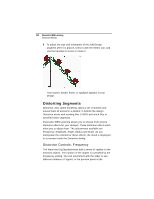Brother International BES Lettering INSTRUCTION MANUAL - English - Page 110
Add Designs Feature - bes embroidery lettering software
 |
View all Brother International BES Lettering manuals
Add to My Manuals
Save this manual to your list of manuals |
Page 110 highlights
108 Pacesetter BES Lettering Instruction Manual Add Designs Feature The Add Designs feature allows you to embellish the lettering in your design with extra decorative embroidery. With Add Designs, you can choose from among a wide variety of embroidery accents, borders, frames, and appliqué shapes and place them in you design using only the mouse buttons. These designs come pre-loaded with your Pacesetter BES Lettering software. To use the Add Designs tool: 1 In the Home tab of the Ribbon, click on the Add Designs tool. You see an option menu. 2 From the option menu, choose any one of the following: Add Accent Design Add Appliqué Design Add Border Design Add Frame Design Your pointer changes to a small cross, indicating that the Add Designs tool is active. Notice that the heading in the Properties Panel changes to Add Design. 3 In the Properties Panel, click on the down arrow in the Accent, Appliqué, Border, or Frame field (whichever is applicable) to display a list of available decor types. Depending on whether you have chosen an Accent, Frame, Border, or Appliqué, you will see a different set of options in the list. 4 From the list, click on the one you wish to apply to the design.