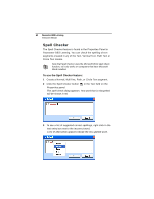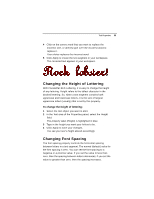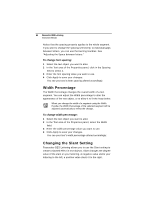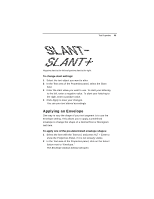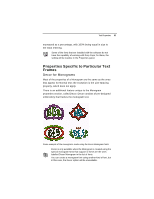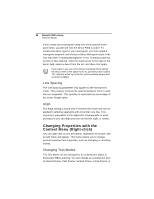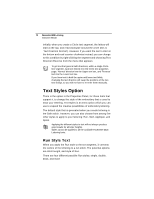Brother International BES Lettering INSTRUCTION MANUAL - English - Page 67
Applying an Envelope
 |
View all Brother International BES Lettering manuals
Add to My Manuals
Save this manual to your list of manuals |
Page 67 highlights
Text Properties 65 Negative slant to the left and positive slant to the right. To change slant settings: 1 Select the text object you want to alter. 2 In the Text area of the Properties panel, select the Slant field. 3 Enter the slant value you want to use. To slant your lettering to the left, enter a negative value. To slant your lettering to the right, enter a positive value. 4 Click Apply to save your changes. You see your text altered accordingly. Applying an Envelope One way to vary the shape of your text segment is to use the Envelope setting. This allows you to apply a predefined envelope to change the shape of a Normal Text or Monogram text item. To apply one of the pre-determined envelope shapes: 1 Select the item with the Text tool, and press ALT + Enter to show the Properties Panel, if it is not already visible. 2 In the Text area of the Properties panel, click on the Select button next to "Envelope." The Envelope window (below) will open.