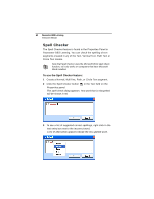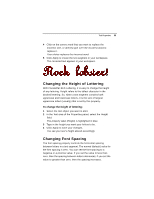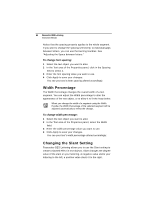Brother International BES Lettering INSTRUCTION MANUAL - English - Page 61
Changing the Text
 |
View all Brother International BES Lettering manuals
Add to My Manuals
Save this manual to your list of manuals |
Page 61 highlights
Text Properties 59 Changing the Text As well as being able to type directly on the screen (see appropriate sections under "Creating Text"), you can also input your text by typing in into the Text field on the Properties Panel. Note, however, that there is some variation on what you can type, depending on which kind of Frame is selected. For example, multi-line text segments can only be entered when a Normal Text frame is selected. To edit text in the Properties panel: 1 Select the text object you want to edit. 2 In the Text area of the Properties panel, click in the Text field to select it. If the Properties panel is not already visible, you can display it quickly by pressing Alt + Enter on your keyboard. 3 Type the desired text into the Text field. 4 Click Apply to save your changes.