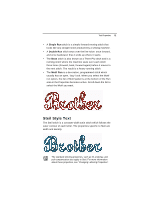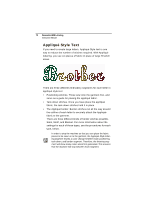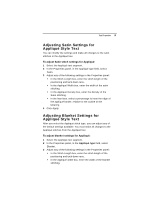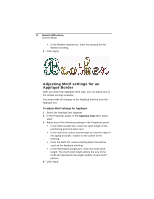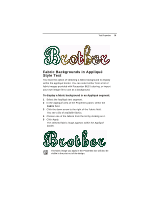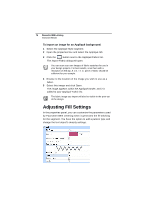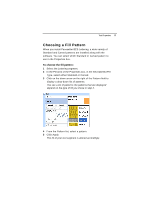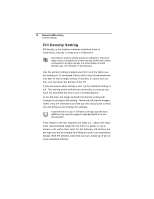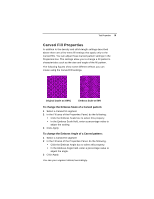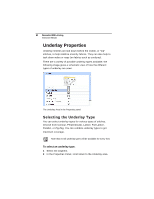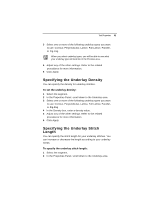Brother International BES Lettering INSTRUCTION MANUAL - English - Page 78
Adjusting Fill Settings - best lettering
 |
View all Brother International BES Lettering manuals
Add to My Manuals
Save this manual to your list of manuals |
Page 78 highlights
76 Pacesetter BES Lettering Instruction Manual To import an image for an Appliqué background: 1 Select the Appliqué Style segment. 2 Open the properties box and select the Appliqué tab. 3 Click the button next to the Appliqué Fabric list. The Import Fabric dialog will open. You can scan your own images of fabric swatches for use in your design projects. For best results, scan them with a resolution of 300 dpi. A 1 in. × 1 in. piece of fabric should be sufficient for your sample. 4 Browse to the location of the image you wish to use as a fabric. 5 Select this image and click Open. The image appears within the Appliqué border, and it is added to your Appliqué Fabric list. The fabric image you import will also be visible in the print-out of the design. Adjusting Fill Settings In the properties panel, you can customize the parameters used by Pacesetter BES Lettering when it generates the fill stitching for the segment. You have the option to add a pattern type and change the text object's density settings.