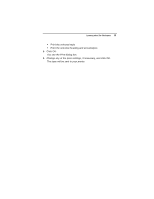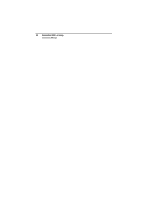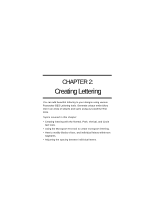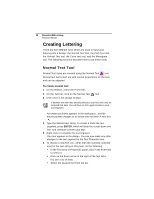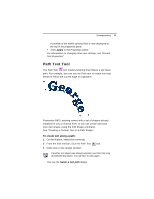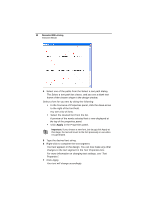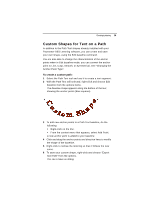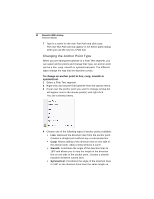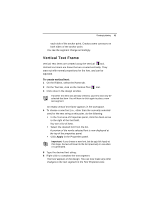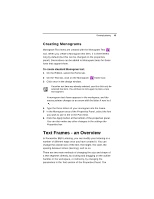Brother International BES Lettering INSTRUCTION MANUAL - English - Page 40
Apply
 |
View all Brother International BES Lettering manuals
Add to My Manuals
Save this manual to your list of manuals |
Page 40 highlights
38 Pacesetter BES Lettering Instruction Manual 4 Select one of the paths from the Select a text path dialog. The Select a text path box closes, and you see a blank text frame of the chosen shape in the design window. Select a font for you text by doing the following: In the Text area of Properties panel, click the down-arrow to the right of the font field. You see a list of fonts. Select the desired font from the list. A preview of the newly selected font is now displayed at the top of the properties panel. Click Apply in the Properties panel. Important: If you choose a new font, but do not click Apply at this stage, the text will revert to the font previously in use when it is generated. 5 Type the desired text string. 6 Right-click to complete the text segment. Your text appears in the design. You can now make any other changes to the text segment in the Text Properties box. For more information on changing text settings, see "Text Properties". 7 Click Apply. Your text will change accordingly.