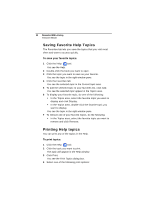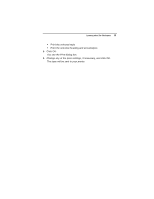Brother International BES Lettering INSTRUCTION MANUAL - English - Page 30
Viewing and Hiding the Hoop, Selecting a Hoop
 |
View all Brother International BES Lettering manuals
Add to My Manuals
Save this manual to your list of manuals |
Page 30 highlights
28 Pacesetter BES Lettering Instruction Manual Viewing and Hiding the Hoop Use the Hoop tool to show and hide the hoop in the display window. Just click on the Hoop tool to show the hoop (if it is not currently shown) and click it again to hide the hoop. The hoop's dimensions are determined by your settings under the Hoops dialog in Pacesetter BES Lettering. Using the Hoop tool may effect the magnification level of your design. For example, if you are zoomed in on the design, clicking the Hoop tool will cause the view to zoom out enough to fit the entire hoop into the workspace. Selecting a Hoop You can select one of the pre-loaded hoops using the Hoops dialog. You will notice that you can select hoops from different file types in this dialog. This is useful when you want to make sure that your design will fit for more than one kind of embroidery machine. To select a hoop using the Hoops dialog: 1 On the Home Tab click the down arrow under the Hoop tool. 2 From the menu that appears, click on Select Hoop. You see the Hoops dialog.