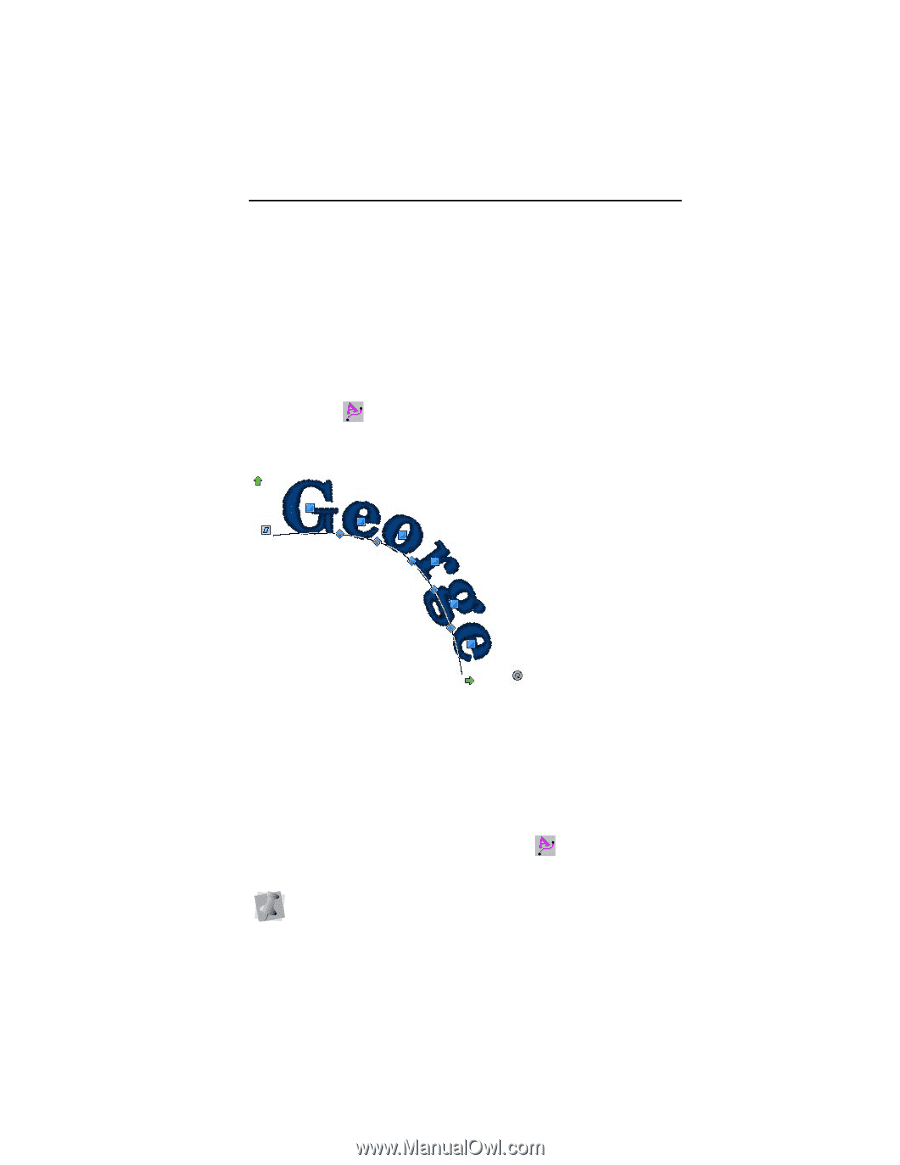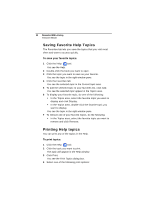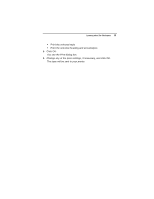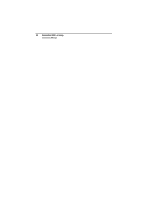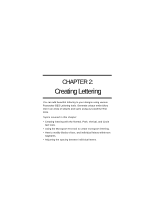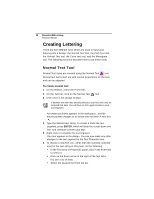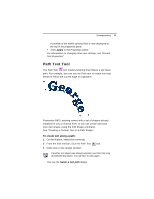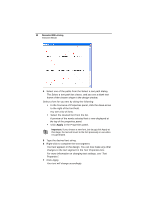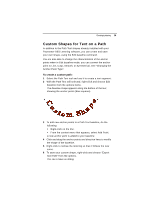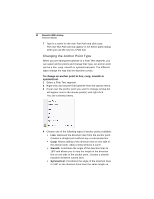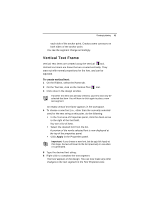Brother International BES Lettering INSTRUCTION MANUAL - English - Page 39
Path Text Tool
 |
View all Brother International BES Lettering manuals
Add to My Manuals
Save this manual to your list of manuals |
Page 39 highlights
Creating Lettering 37 A preview of the newly selected font is now displayed at the top of the properties panel. Click Apply in the Properties panel. For information on changing other text settings, see "Normal Text Properties". Path Text Tool The Path Text tool creates lettering that follows a set linear path. For example, you can use the Path tool to create text that bends to follow the curved edge of a garment. Pacesetter BES Lettering comes with a set of shapes already installed for you to choose from, or you can create and save your own shape, using the Edit Shape command. See "Creating a Custom Text on a Path Shape". To create text along a path: 1 On the Ribbon, select the Home tab. 2 From the Edit tool bar, click the Path Text 3 Click once in the design window. tool. If another text object was already selected, your first click only de-selected that object. You will have to click again. You see the Select a text path dialog.