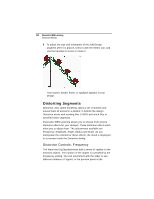Brother International BES Lettering INSTRUCTION MANUAL - English - Page 112
Distorting Segments
 |
View all Brother International BES Lettering manuals
Add to My Manuals
Save this manual to your list of manuals |
Page 112 highlights
110 Pacesetter BES Lettering Instruction Manual 8 To adjust the size and orientation of the Add Design segment after it is placed, select it with the Select tool, and use the handles to resize or rotate it. Your accent, border, frame, or appliqué appears in your design. Distorting Segments Distortion, also called morphing, takes a set of stitches and moves them all around in a pattern: It distorts the design. Distortion works with working files (*.BRF) and stitch files or specified stitch segments. Pacesetter BES Lettering allows you to choose from several distortion effects for your designs. These distortion effects each allow you to adjust them. The adjustments available are Frequency, Amplitude, Angle, Radius and Scale. As you manipulate the controls for these effects, the result is displayed in a preview inside the Distortion dialog. Distortion Controls: Frequency The Wave and ZigZag distortions add a series of 'ripples' to the selected objects. The number of the ripples is controlled by the Frequency setting. You can experiment with the slider to see different numbers of 'ripples' in the preview panel of the