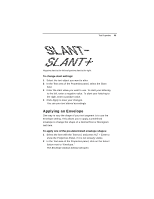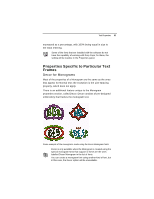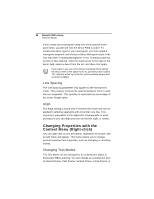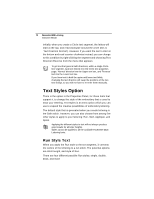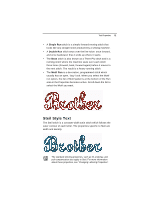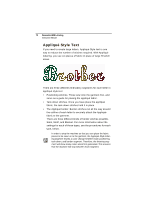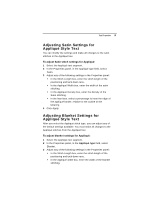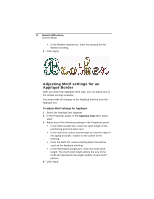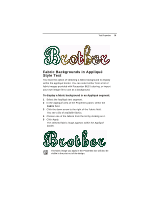Brother International BES Lettering INSTRUCTION MANUAL - English - Page 72
Text Styles Option - bes embroidery lettering
 |
View all Brother International BES Lettering manuals
Add to My Manuals
Save this manual to your list of manuals |
Page 72 highlights
70 Pacesetter BES Lettering Instruction Manual Initially, when you create a Circle text segment, the letters will start at the top, and read clockwise around the circle (this is 'Text Direction Normal'). However, if you want the text to start at the bottom and read counter-clockwise instead, you can change to this condition by right-clicking the segment and choosing Text Direction Reverse from the menu that appears. To get text that goes in both directions, within a single Circle text segment, type text directly into the Circle text properties page: 'Normal' direction into the Upper text box, and 'Reverse' text into the Lower text box. If you have text in both the upper and lower text fields, changing the text direction will swap the positions of the two text strings, so you will not have to re-enter them manually. Text Styles Option There is the option in the Properties Panel, for those fonts that support it, to change the style of the embroidery that is used to draw your lettering. Text Styles is an extra option which you can use to expand the creative possibilities of embroidery lettering. The default style that is generated when you create lettering is the Satin stitch. However, you can also choose from among five other styles to apply to your lettering: Run, Steil, Appliqué, and Spiral. Applying the different styles to text will not always produce good results for all letter heights. Styles cannot be applied to all the available Pacesetter BES Lettering fonts. Run Style Text When you apply the Run style to the text segment, it converts the outline of the lettering to a run stitch. The potential options are stitch length, and style of Run. There are four different possible Run styles; single, double, bean, and motif.