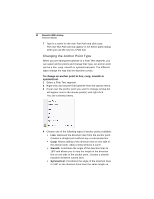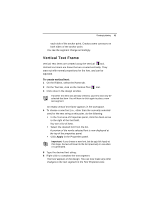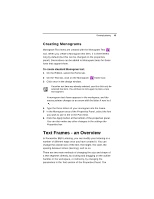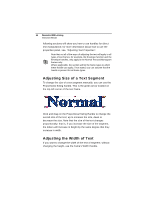Brother International BES Lettering INSTRUCTION MANUAL - English - Page 47
Adjusting the Corners of Text, Segments - release
 |
View all Brother International BES Lettering manuals
Add to My Manuals
Save this manual to your list of manuals |
Page 47 highlights
Creating Lettering 45 The Width Handle is the green arrow at the bottom-right of the text frame. Click and drag the to right to increase the width, and to the left to decrease the width If you want to adjust the height of a design, it can be done in the Height box in the Text tab. Enter the new size and click Apply. Adjusting the Corners of Text Segments Use the Corner Handles to change the shape of a text segment. The Corner Handles are at each corner of the text frame, and are pink in color. When you click and drag these handles up or down, they change to position of the selected corner of the text frame; when you release the mouse button, the embroidery is regenerated to match the change in shape. This gives you the ability to create text that slopes up or down. These handles are applicable only to Normal Text frames and Monogram Text frames.