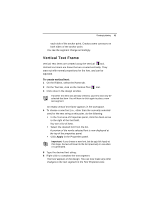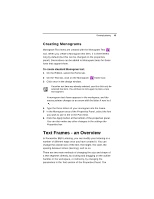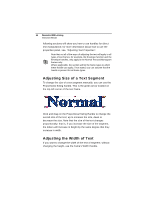Brother International BES Lettering INSTRUCTION MANUAL - English - Page 48
Using the Envelope Handles, Rotating Text
 |
View all Brother International BES Lettering manuals
Add to My Manuals
Save this manual to your list of manuals |
Page 48 highlights
46 Pacesetter BES Lettering Instruction Manual Using the Envelope Handles These handles apply only to Normal Text and Monogram text items. These two types of text are surrounded by a flexible bounding box, called an envelope. You can adjust this shape by moving the Envelope Handles. The Envelope Handles are the pink circles, located at the midpoint of the top and bottom borders of the text frame. Click and drag these handles to make the top and/or bottom of the frame concave ("bowed in") or convex ("bowed out") You can also apply an envelope shape to a text segment through the Properties Panel. You can use the Envelope property in the Text area to apply a predefined envelope to a Normal Text or Monogram text item. For more information see "Applying an Envelope" in the "Lettering Properties" section. Rotating Text Use the Rotation handle to change the angle of a text segment. This is the orange circle at the top-left corner of the text frame. To rotate a segment, first position the mouse over this handle so that the cursor will changes to a circle-arrow handle . Then, drag the handle to rotate the segment to the desired angle. Drag up to rotate counter-clockwise, and down to rotate clockwise. Notice that, as you rotate, the tool displays an outline preview of the lettering, showing how far you are rotating it. Release the mouse button to "drop" the segment, and generate the stitches at the new angle.