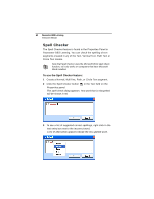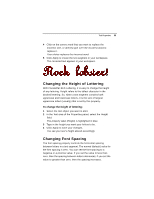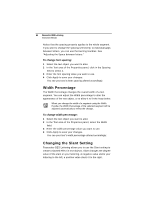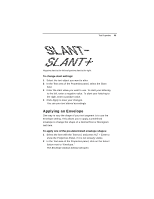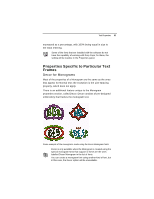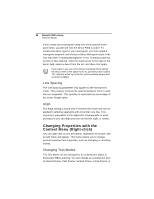Brother International BES Lettering INSTRUCTION MANUAL - English - Page 66
Width Percentage, Changing the Slant Setting
 |
View all Brother International BES Lettering manuals
Add to My Manuals
Save this manual to your list of manuals |
Page 66 highlights
64 Pacesetter BES Lettering Instruction Manual Notice that the spacing property applies to the whole segment. If you want to change the spacing selectively, to individual gaps between letters, you can use the Kerning Handles. See "Adjusting the Space between letters." To change font spacing: 1 Select the text object you want to alter. 2 In the Text area of the Properties panel, click in the Spacing field to select it. 3 Enter the font spacing value you want to use. 4 Click Apply to save your changes. You see your text's letter spacing altered accordingly. Width Percentage The Width Percentage changes the overall width of a text segment. You can adjust the Width percentage to alter the appearance of the text object, or to allow it to fit the hoop better. When you change the width of a segment using the Width Handle, the Width Percentage of the selected segment will be adjusted automatically to reflect the change. To change width percentage: 1 Select the text object you want to alter. 2 In the Text area of the Properties panel, select the Width field. 3 Enter the width percentage value you want to use. 4 Click Apply to save your changes. You see your text's width percentage altered accordingly. Changing the Slant Setting Pacesetter BES Lettering allows you to use the Slant setting to create a slanted effect in text objects. Slant changes the degree value of the slant on your lettering. A negative value slants your lettering to the left; a positive value slants it to the right.