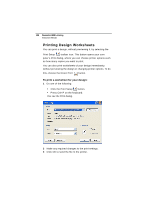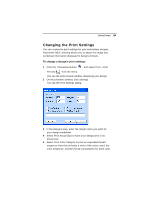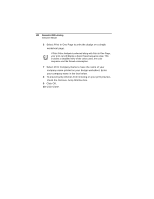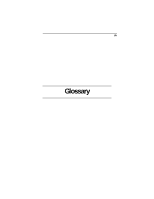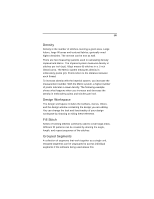Brother International BES Lettering INSTRUCTION MANUAL - English - Page 131
Changing the Print Settings
 |
View all Brother International BES Lettering manuals
Add to My Manuals
Save this manual to your list of manuals |
Page 131 highlights
Editing Designs 129 Changing the Print Settings You can customize print settings for your embroidery designs. Pacesetter BES Lettering allows you to adjust the image and worksheet information displayed in design printouts. To change a design's print settings: 1 Click the Pacesetter Button , and select Print-Print Preview from the menu. You see the print preview window, displaying your design. 2 On the preview's toolbar, click Settings. You see the Print Settings dialog. 3 In the Margins area, enter the margin sizes you want for your design worksheet. 4 Select Print Actual Size to have your design print in its actual size. 5 Select Print Color Analysis to print an expanded thread sequence view that includes a view of the colors used, the color sequence, and the thread consumption for each color.