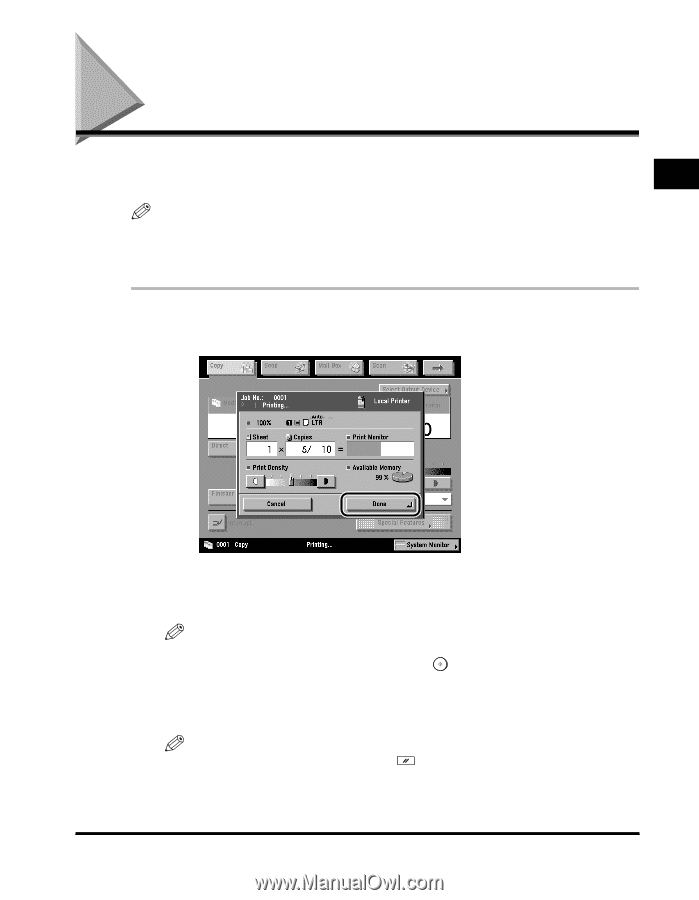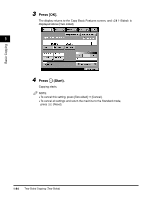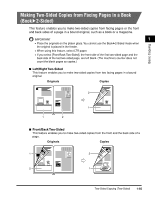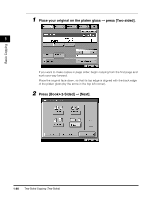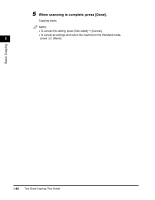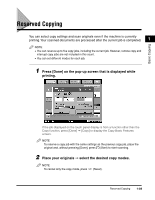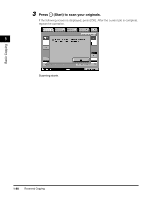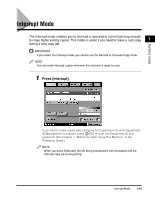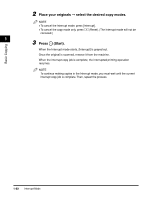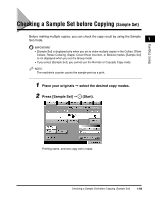Canon imageCLASS 2220 User Guide - Page 100
Reserved Copying
 |
View all Canon imageCLASS 2220 manuals
Add to My Manuals
Save this manual to your list of manuals |
Page 100 highlights
Basic Copying Reserved Copying You can select copy settings and scan originals even if the machine is currently printing. Your scanned documents are processed after the current job is completed. 1 NOTE • You can reserve up to five copy jobs, including the current job. However, remote copy and interrupt copy jobs are not included in this count. • You can set different modes for each job. 1 Press [Done] on the pop-up screen that is displayed while printing. If the job displayed on the touch panel display is from a function other than the Copy function, press [Done] © [Copy] to display the Copy Basic Features screen. NOTE To reserve a copy job with the same settings as the previous copy job, place the original and, without pressing [Done], press (Start) to start scanning. 2 Place your originals © select the desired copy modes. NOTE To cancel only the copy mode, press (Reset). Reserved Copying 1-89