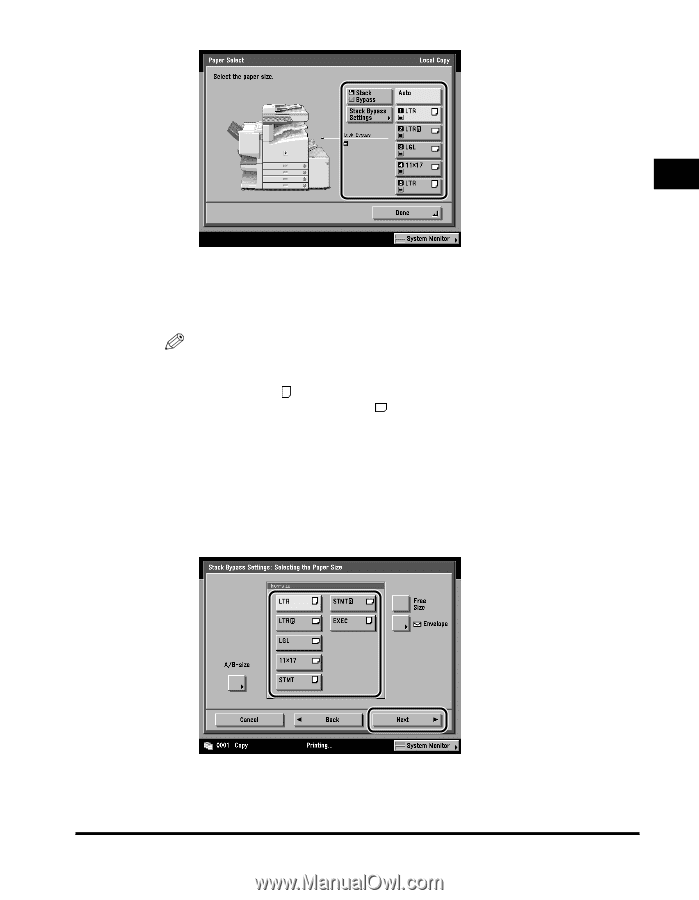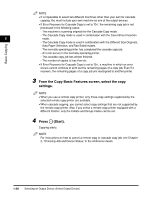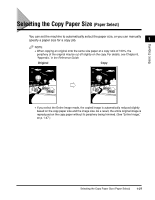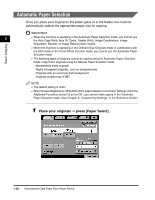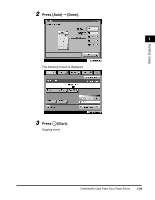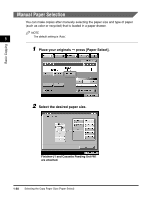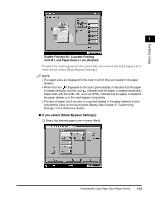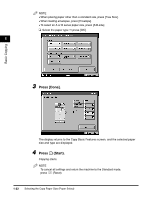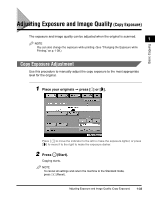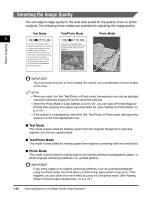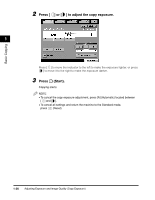Canon imageCLASS 2220 User Guide - Page 42
If you select [Stack Bypass Settings], Saddle Finisher-G1, Cassette Feeding, Unit-W1
 |
View all Canon imageCLASS 2220 manuals
Add to My Manuals
Save this manual to your list of manuals |
Page 42 highlights
Basic Copying 1 Saddle Finisher-G1, Cassette Feeding Unit-W1, and Paper Deck-L1 are attached. To select the stack bypass for the current job, or to reserve the stack bypass for a reserved job, press [Stack Bypass Settings]. NOTE • The paper sizes are displayed in the order in which they are loaded in the paper drawers. • When this icon is displayed on the touch panel display, it indicates that the paper is loaded vertically, and this icon indicates that the paper is loaded horizontally. Paper sizes with the suffix (such as LTRR), indicate that the paper is loaded in the paper drawer or in the stack bypass horizontally. • The type of paper (such as color or recycled) loaded in the paper drawers is also indicated by icons on the touch panel display. (See Chapter 3, "Customizing Settings," in the Reference Guide.) G If you select [Stack Bypass Settings]: ❑ Select the desired paper size © press [Next]. Selecting the Copy Paper Size (Paper Select) 1-31