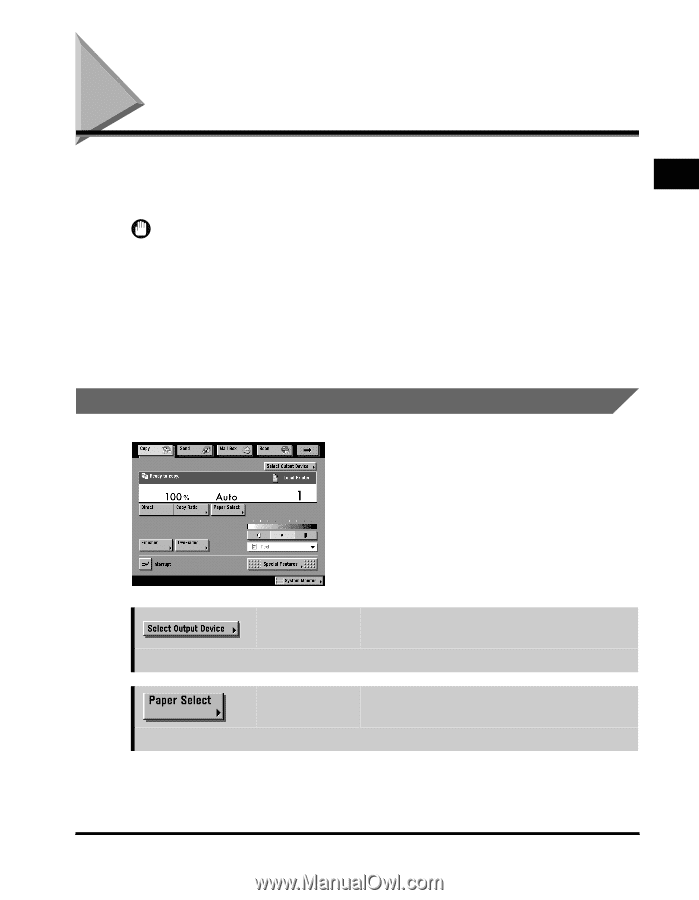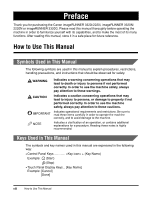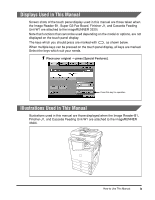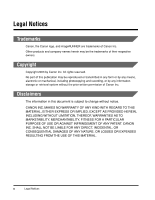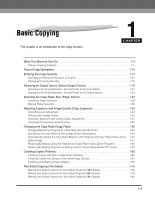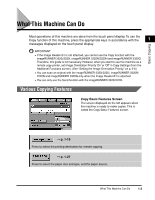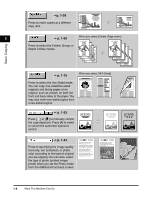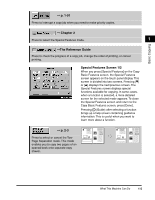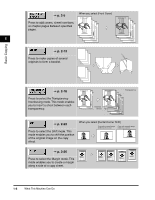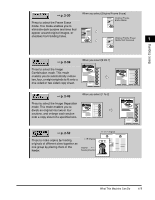Canon imageCLASS 2220 User Guide - Page 14
What This Machine Can Do, Various Copying Features - printer
 |
View all Canon imageCLASS 2220 manuals
Add to My Manuals
Save this manual to your list of manuals |
Page 14 highlights
Basic Copying What This Machine Can Do Most operations of this machine are done from the touch panel display. To use the Copy function of this machine, press the appropriate keys in accordance with the 1 messages displayed on the touch panel display. IMPORTANT • If the Image Reader-B1 is not attached, you cannot use the Copy function with the imageRUNNER 3320i/2220i, imageRUNNER 3320N/2220N and imageRUNNER 3320G. Therefore, this guide is not necessary. However, when you want to use this machine as a remote copy printer, set Image Orientation Priority 'On' or 'Off' in Copy Settings (from the Additional Functions screen). (See "Setting the Image Orientation Priority," on p. 3-8.) • You can scan an original with the imageRUNNER 3320i/2220i, imageRUNNER 3320N/ 2220N and imageRUNNER 3320G only when the Image Reader-B1 is attached. • You can only use the Send function with the imageRUNNER 3320i/2220i. Various Copying Features Copy Basic Features Screen The screen displayed on the left appears when the machine is ready to make copies. This is called the Copy Basic Features screen. © p. 1-19 Press to select the printing destination for remote copying. © p. 1-27 Press to select the paper size and type, and the paper source. What This Machine Can Do 1-3