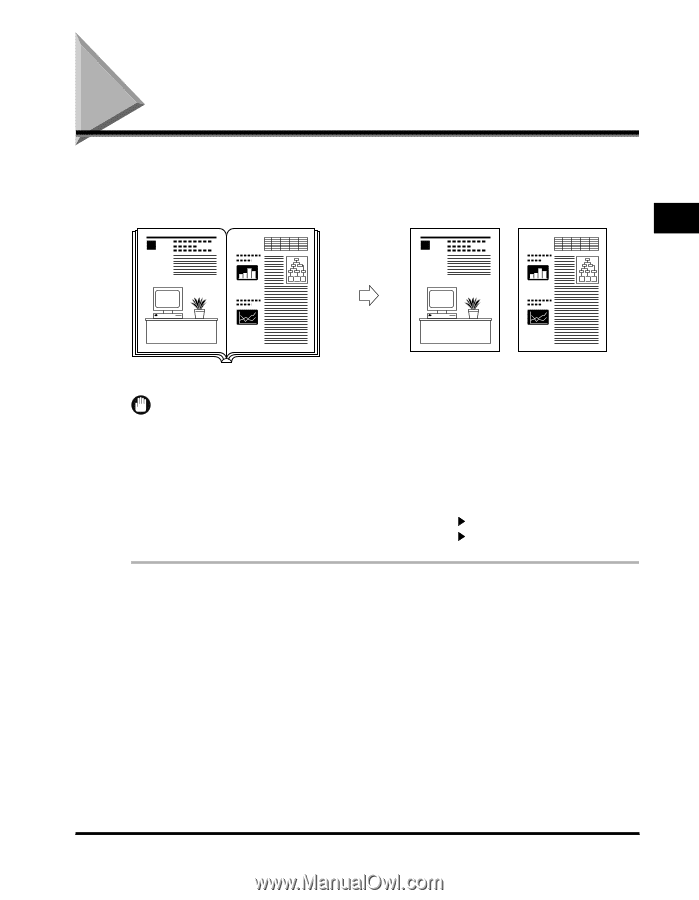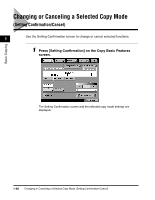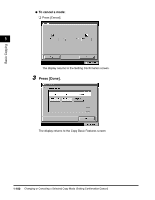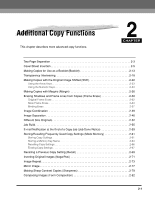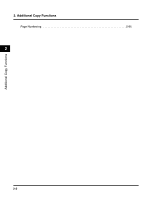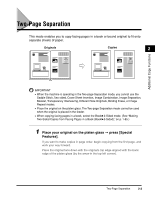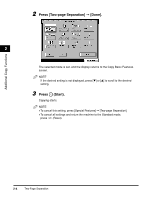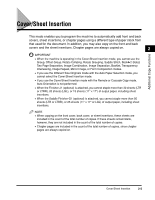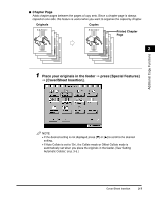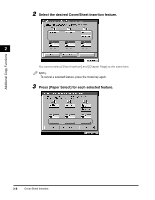Canon imageCLASS 2220 User Guide - Page 114
Two- Separation
 |
View all Canon imageCLASS 2220 manuals
Add to My Manuals
Save this manual to your list of manuals |
Page 114 highlights
Two-Page Separation This mode enables you to copy facing pages in a book or bound original to fit onto separate sheets of paper. Originals 1 Copies 2 1 Additional Copy Functions IMPORTANT • When the machine is operating in the Two-page Separation mode, you cannot use the Saddle Stitch, Two-sided, Cover/Sheet Insertion, Image Combination, Image Separation, Booklet, Transparency Interleaving, Different Size Originals, Binding Erase, or Image Repeat modes. • Place the original on the platen glass. The Two-page Separation mode cannot be used when the original is placed in the feeder. • When copying facing pages in a book, select the Book 2-Sided mode. (See "Making Two-Sided Copies from Facing Pages in a Book (Book 2-Sided)," on p. 1-85.) 1 Place your original on the platen glass © press [Special Features]. If you want to make copies in page order, begin copying from the first page, and work your way forward. Place the original face down with the original's top edge aligned with the back edge of the platen glass (by the arrow in the top left corner). Two-Page Separation 2-3