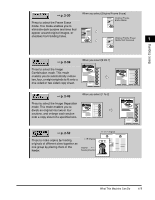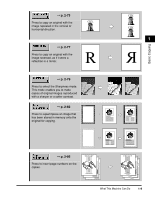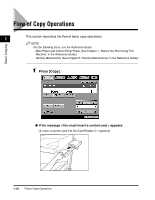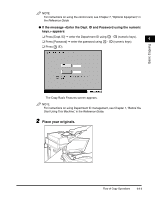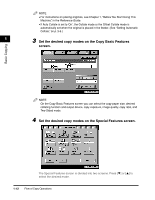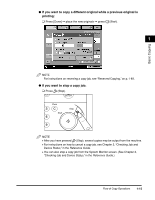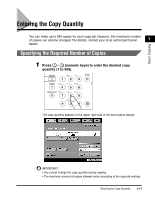Canon imageCLASS 2220 User Guide - Page 23
Set the desired copy modes on the Copy Basic Features, screen., Before You Start Using
 |
View all Canon imageCLASS 2220 manuals
Add to My Manuals
Save this manual to your list of manuals |
Page 23 highlights
NOTE • For instructions on placing originals, see Chapter 1, "Before You Start Using This Machine," in the Reference Guide. • If Auto Collate is set to 'On', the Collate mode or the Offset Collate mode is automatically set when the original is placed in the feeder. (See "Setting Automatic Collate," on p. 3-6.) 1 3 Set the desired copy modes on the Copy Basic Features screen. Basic Copying NOTE On the Copy Basic Features screen you can select the copy paper size, desired collating function and output device, copy exposure, image quality, copy ratio, and Two-Sided mode. 4 Set the desired copy modes on the Special Features screen. The Special Features screen is divided into two screens. Press [M] or [L] to select the desired mode. 1-12 Flow of Copy Operations