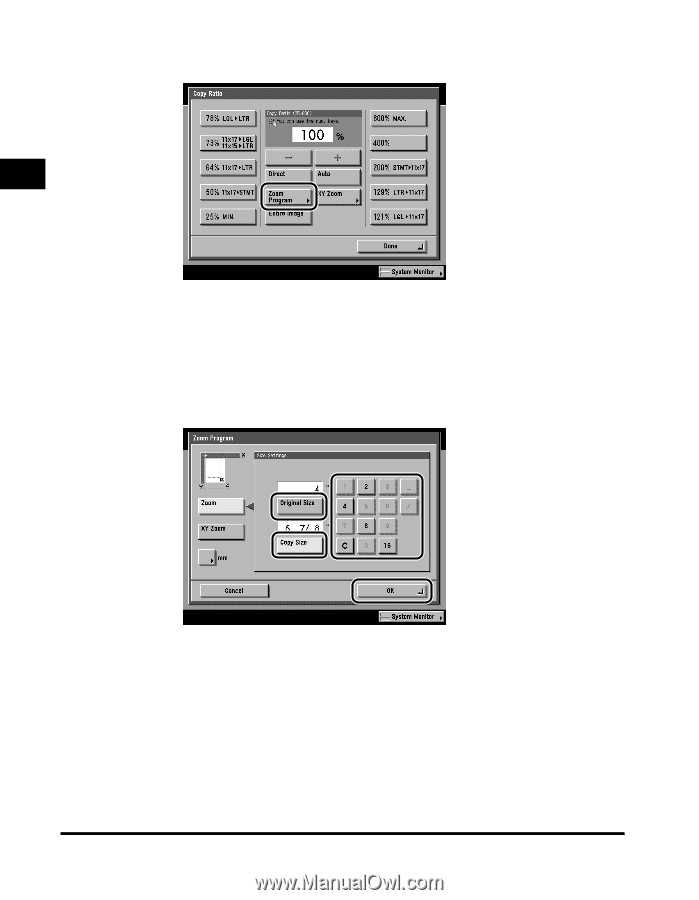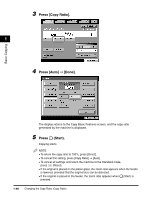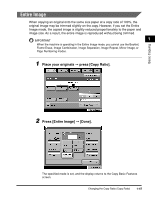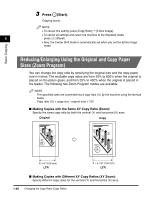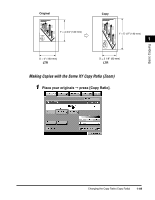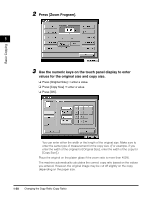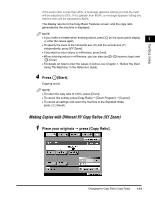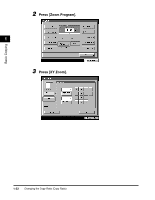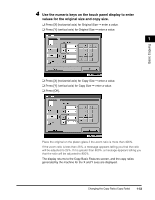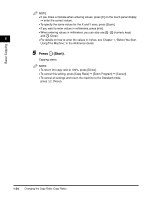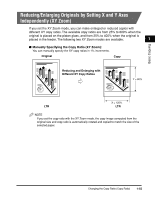Canon imageCLASS 2220 User Guide - Page 61
Press [Zoom Program]., Use the numeric keys on the touch panel display to enter
 |
View all Canon imageCLASS 2220 manuals
Add to My Manuals
Save this manual to your list of manuals |
Page 61 highlights
Basic Copying 2 Press [Zoom Program]. 1 3 Use the numeric keys on the touch panel display to enter values for the original size and copy size. ❑ Press [Original Size] © enter a value. ❑ Press [Copy Size] © enter a value. ❑ Press [OK]. You can enter either the width or the length of the original size. Make sure to enter the same type of measurement for the copy size. (For example, if you enter the width of the original for [Original Size], enter the width of the copy for [Copy Size].) Place the original on the platen glass if the zoom ratio is more than 400%. The machine automatically calculates the correct copy ratio based on the values you entered. However, the original image may be cut off slightly on the copy depending on the paper size. 1-50 Changing the Copy Ratio (Copy Ratio)