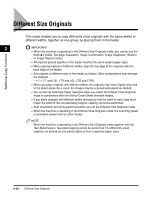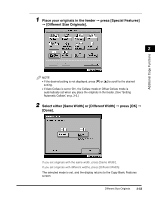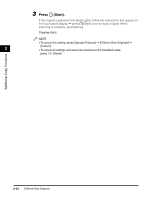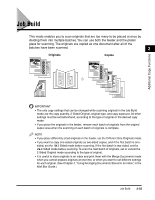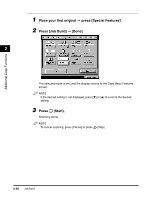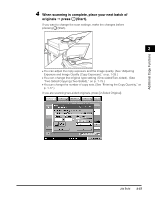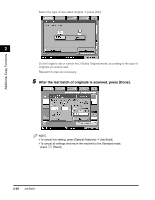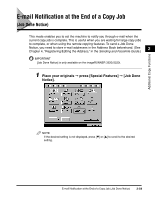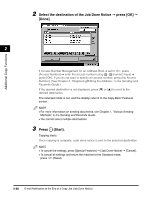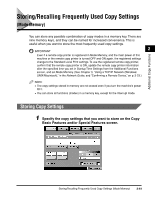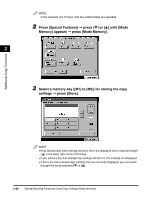Canon imageCLASS 2220 User Guide - Page 168
When scanning is complete, place your next batch of, originals, press, Start.
 |
View all Canon imageCLASS 2220 manuals
Add to My Manuals
Save this manual to your list of manuals |
Page 168 highlights
Additional Copy Functions 4 When scanning is complete, place your next batch of originals © press (Start). If you want to change the scan settings, make the changes before pressing (Start). 2 • You can adjust the copy exposure and the image quality. (See "Adjusting Exposure and Image Quality (Copy Exposure)," on p. 1-33.) • You can change the original type setting (One-sided/Two-sided). (See "Two-Sided Copying (Two-Sided)," on p. 1-75.) • You can change the number of copy sets. (See "Entering the Copy Quantity," on p. 1-17.) If you are scanning two-sided originals, press [2-Sided Original]. Job Build 2-57
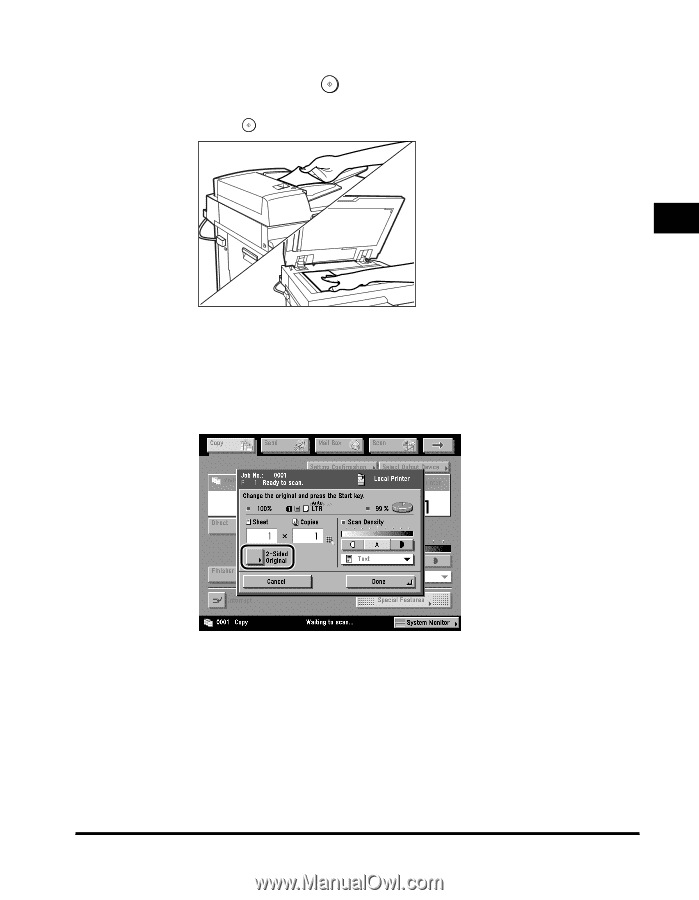
Job Build
2-57
2
Additional Copy Functions
4
When scanning is complete, place your next batch of
originals
➞
press
(Start).
If you want to change the scan settings, make the changes before
pressing
(Start).
•
You can adjust the copy exposure and the image quality. (See
“
Adjusting
Exposure and Image Quality (Copy Exposure),
”
on p. 1-33.)
•
You can change the original type setting (One-sided/Two-sided). (See
“
Two-Sided Copying (Two-Sided),
”
on p. 1-75.)
•
You can change the number of copy sets. (See
“
Entering the Copy Quantity,
”
on
p. 1-17.)
If you are scanning two-sided originals, press [2-Sided Original].