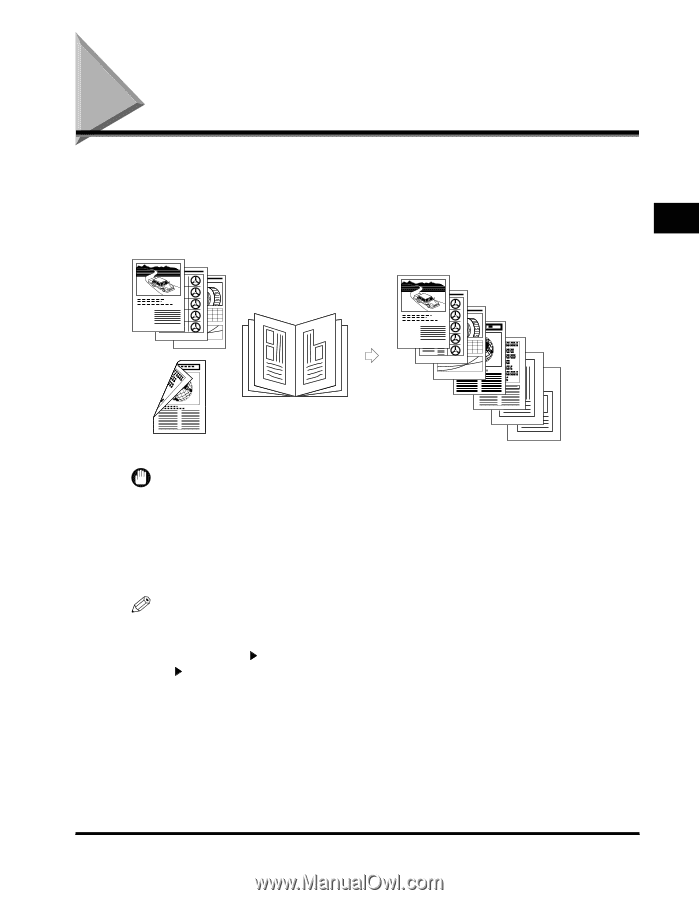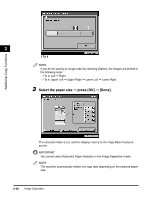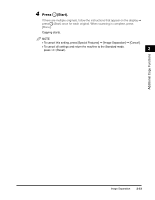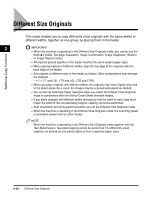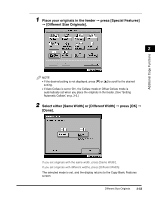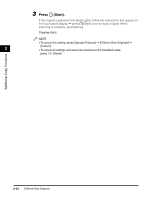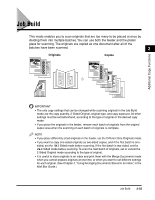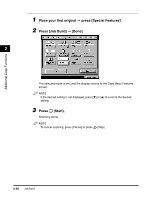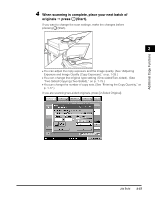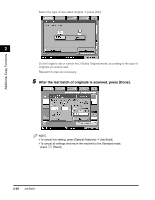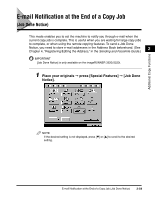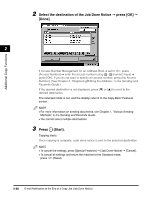Canon imageCLASS 2220 User Guide - Page 166
Job Build
 |
View all Canon imageCLASS 2220 manuals
Add to My Manuals
Save this manual to your list of manuals |
Page 166 highlights
Job Build This mode enables you to scan originals that are too many to be placed at once by dividing them into multiple batches. You can use both the feeder and the platen glass for scanning. The originals are copied as one document after all of the batches have been scanned. 2 Originals Copies Additional Copy Functions IMPORTANT • The only copy settings that can be changed while scanning originals in the Job Build mode are the copy quantity, 2-Sided Original, original type, and copy exposure. All other settings must be set beforehand, according to the type of original or the desired copy mode. • If you place the originals in the feeder, remove each batch of originals from the original output area when the scanning of each batch of originals is complete. NOTE • If you place differently sized originals in the feeder, set the Different Size Originals mode. • If you want to copy one-sided originals as two-sided copies, and if the first batch is one- sided, set the 1 2-Sided mode before scanning. If the first batch is two-sided, set the 2 2-Sided mode before scanning. To scan the next batch of originals, set or cancel the 2-Sided Original mode according to the type of original. • It is useful to store originals in an inbox and print them with the Merge Documents mode when you cannot prepare originals at one time, or when you want to set different settings for each original. (See Chapter 4, "Using/Arranging Documents Stored in an Inbox," in the Mail Box Guide.) Job Build 2-55