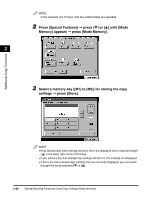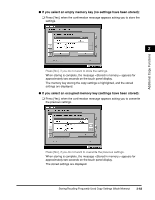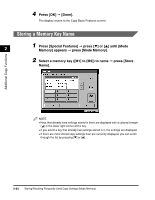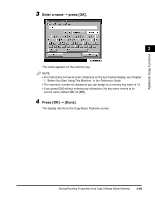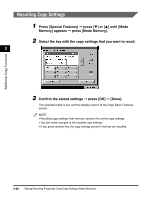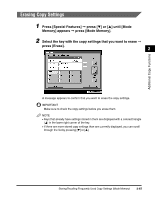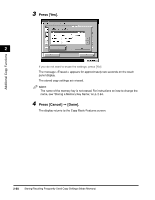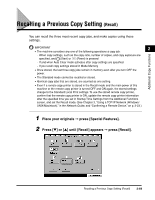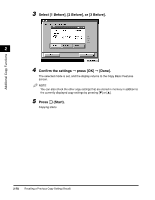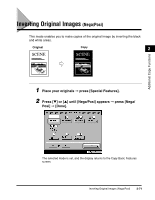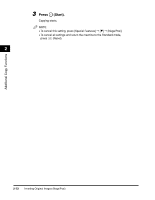Canon imageCLASS 2220 User Guide - Page 178
Erasing Copy Settings, Press [Special Features], press, until, Memory] appears, press [Mode Memory].
 |
View all Canon imageCLASS 2220 manuals
Add to My Manuals
Save this manual to your list of manuals |
Page 178 highlights
Additional Copy Functions Erasing Copy Settings 1 Press [Special Features] © press [M] or [L] until [Mode Memory] appears © press [Mode Memory]. 2 Select the key with the copy settings that you want to erase © press [Erase]. 2 A message appears to confirm that you want to erase the copy settings. IMPORTANT Make sure to check the copy settings before you erase them. NOTE • Keys that already have settings stored in them are displayed with a colored triangle ( ) in the lower right corner of the key. • If there are more stored copy settings than are currently displayed, you can scroll through the list by pressing [M] or [L]. Storing/Recalling Frequently Used Copy Settings (Mode Memory) 2-67

Storing/Recalling Frequently Used Copy Settings (Mode Memory)
2-67
2
Additional Copy Functions
Erasing Copy Settings
1
Press [Special Features]
➞
press [
▼
] or [
▲
] until
[Mode
Memory] appears
➞
press [Mode Memory].
2
Select the key with the copy settings that you want to erase
➞
press [Erase].
A message appears to con
fi
rm that you want to erase the copy settings.
IMPORTANT
Make sure to check the copy settings before you erase them.
NOTE
•
Keys that already have settings stored in them are displayed with a colored triangle
(
) in the lower right corner of the key.
•
If there are more stored copy settings than are currently displayed, you can scroll
through the list by pressing [
▼
] or [
▲
].