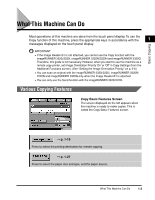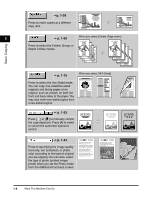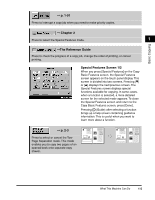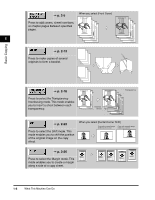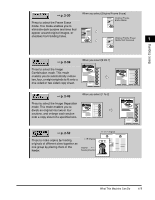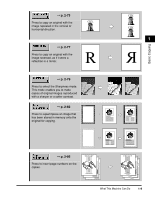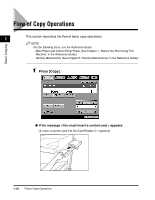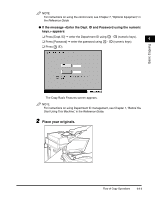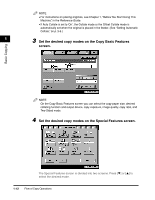Canon imageCLASS 2220 User Guide - Page 18
p. 2-30, What This Machine Can Do, When you select [Original Frame Erase], When you select [2 On 1]
 |
View all Canon imageCLASS 2220 manuals
Add to My Manuals
Save this manual to your list of manuals |
Page 18 highlights
Basic Copying © p. 2-30 Press to select the Frame Erase When you select [Original Frame Erase] Original Frame Erase Mode mode. This mode enables you to eliminate dark borders and lines that appear around original images, or shadows from binding holes. Original Frame Erase Mode Not Selected 1 © p. 2-39 When you select [2 On 1] Press to select the Image Combination mode. This mode enables you to automatically reduce two, four, or eight originals to fit onto a one-sided or two-sided copy sheet. 1 2 © p. 2-46 When you select [1 To 2] Press to select the Image Separation mode. This mode enables you to divide an original into two or four sections, and enlarge each section onto a copy sheet of a specified size. 1 2 1 2 1 2 © p. 2-52 11" x 17" Original CITY CITY Press to make copies by feeding originals of different sizes together as LTR Original CITY one group by placing them in the feeder. Original Feeding Direction What This Machine Can Do 1-7