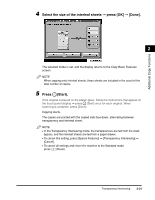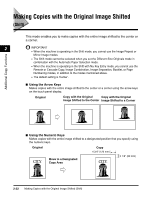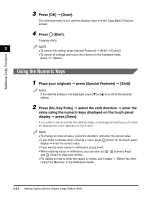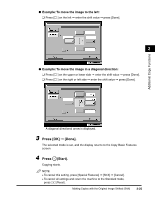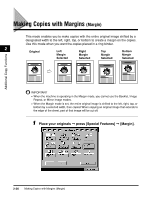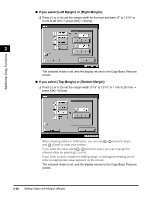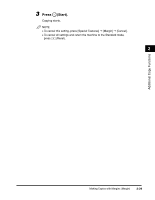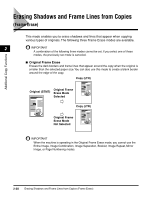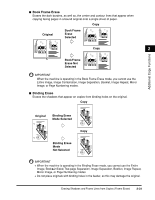Canon imageCLASS 2220 User Guide - Page 137
Making Copies with Margins (Margin), Margin
 |
View all Canon imageCLASS 2220 manuals
Add to My Manuals
Save this manual to your list of manuals |
Page 137 highlights
Making Copies with Margins (Margin) This mode enables you to make copies with the entire original image shifted by a designated width to the left, right, top, or bottom to create a margin on the copies. Use this mode when you want the copies placed in a ring binder. 2 Original Left Right Top Bottom Margin Margin Margin Margin Selected Selected Selected Selected Additional Copy Functions IMPORTANT • When the machine is operating in the Margin mode, you cannot use the Booklet, Image Repeat, or Mirror Image modes. • When the Margin mode is set, the entire original image is shifted to the left, right, top, or bottom by a selected width, then copied. When copying an original image that extends to the edge of the sheet, part of that image will be cut off. 1 Place your originals © press [Special Features] © [Margin]. 2-26 Making Copies with Margins (Margin)