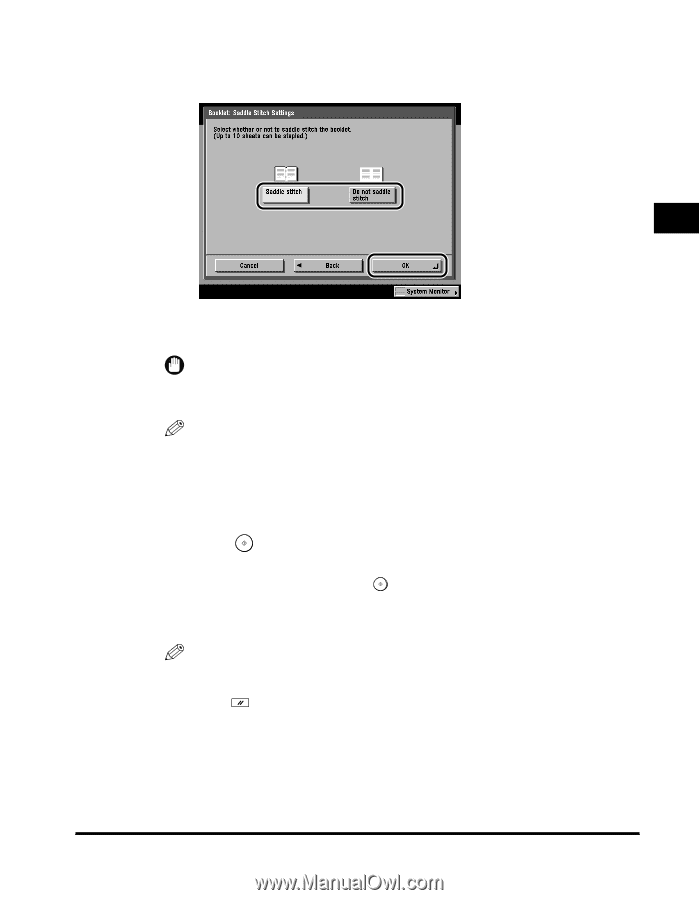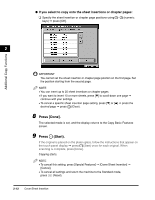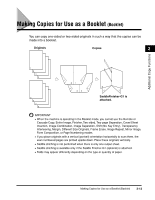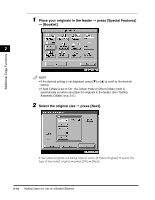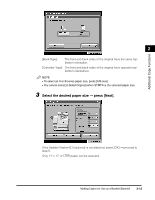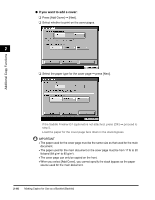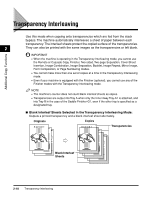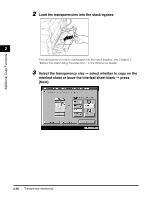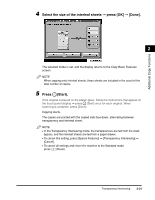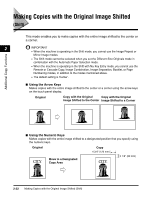Canon imageCLASS 2220 User Guide - Page 128
Select whether to saddle stitch the booklet, press [OK], Done]., Press, Start
 |
View all Canon imageCLASS 2220 manuals
Add to My Manuals
Save this manual to your list of manuals |
Page 128 highlights
Additional Copy Functions 4 Select whether to saddle stitch the booklet © press [OK] © [Done]. 2 The selected mode is set, and the display returns to the Copy Basic Features screen. IMPORTANT Saddle stitching cannot be performed if the Saddle Finisher-G1 (optional) is not attached. NOTE • If the number of sheets exceeds 10, the booklet is not saddle stitched, and the sheets are output to a tray. • The booklet tray can hold up to 10 sets of copies at a time for saddle-stitching. • When you set the Booklet mode, the Center Shift mode is automatically set. 5 Press (Start). If the original is placed on the platen glass, follow the instructions that appear on the touch panel display © press (Start) once for each original. When scanning is complete, press [Done]. Copying starts. NOTE • To cancel this setting, press [Special Features] © [Booklet] © [Cancel]. • To cancel all settings and return the machine to the Standard mode, press (Reset). Making Copies for Use as a Booklet (Booklet) 2-17