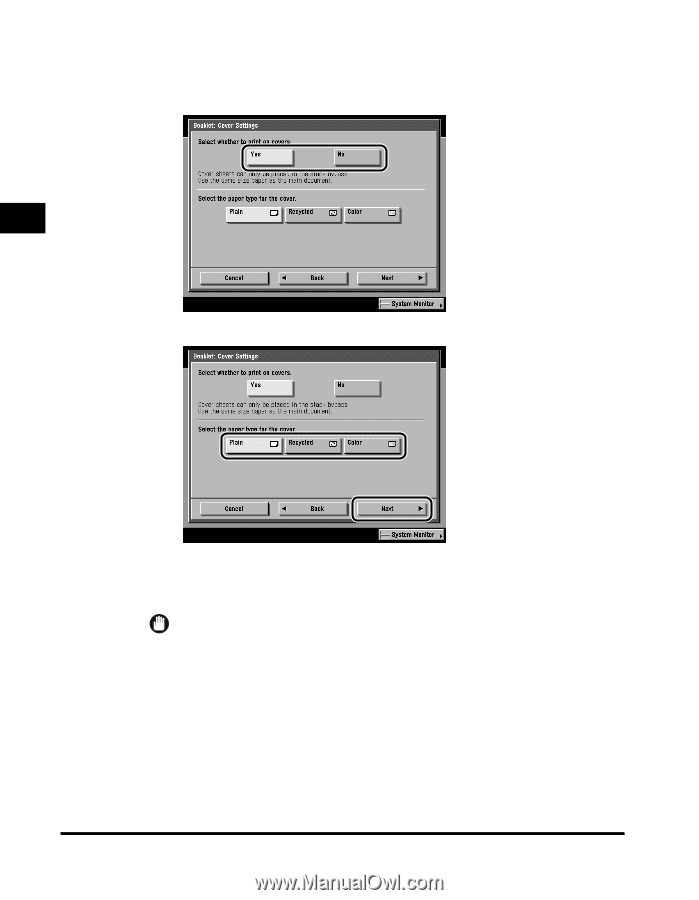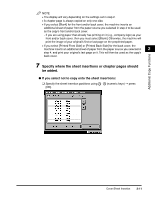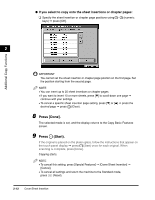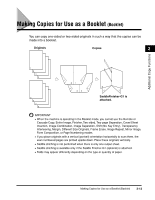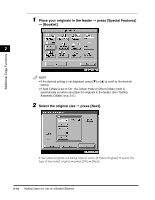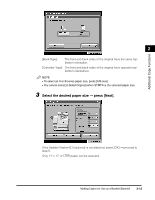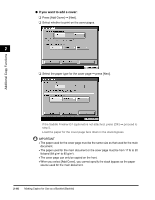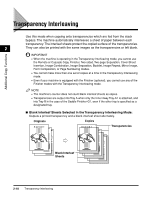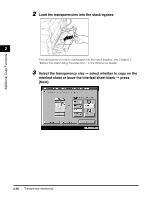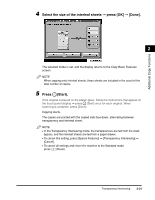Canon imageCLASS 2220 User Guide - Page 127
If you want to add a cover, Press [Add Cover]
 |
View all Canon imageCLASS 2220 manuals
Add to My Manuals
Save this manual to your list of manuals |
Page 127 highlights
Additional Copy Functions G If you want to add a cover: ❑ Press [Add Cover] © [Next]. ❑ Select whether to print on the cover pages. 2 ❑ Select the paper type for the cover page © press [Next]. If the Saddle Finisher-G1 (optional) is not attached, press [OK] © proceed to step 5. Load the paper for the cover page face down in the stack bypass. IMPORTANT • The paper used for the cover page must be the same size as that used for the main document. • The paper used for the main document or the cover page must be from 17 lb to 20 lb bond (64 g/m2 to 80 g/m2). • The cover page can only be copied on the front. • When you select [Add Cover], you cannot specify the stack bypass as the paper source used for the main document. 2-16 Making Copies for Use as a Booklet (Booklet)