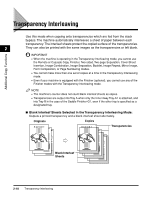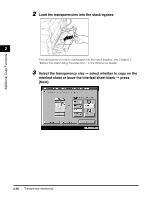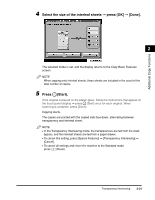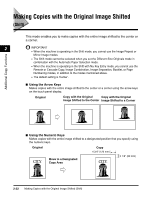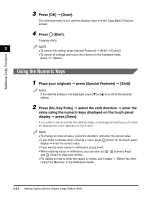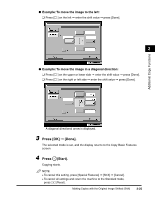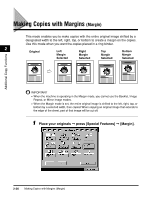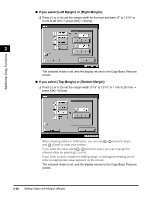Canon imageCLASS 2220 User Guide - Page 134
Using the Arrow Keys, Place your originals, press [Special Features], Shift].
 |
View all Canon imageCLASS 2220 manuals
Add to My Manuals
Save this manual to your list of manuals |
Page 134 highlights
Additional Copy Functions Using the Arrow Keys 1 Place your originals © press [Special Features] © [Shift]. 2 NOTE If the desired settng is not displayed, press [M] or [L] to scroll to the desired setting. 2 Press [Center/Corner Shift] © select the shift direction with an arrow key. The shift direction is the direction that you want the original image moved to, if you first visualize the original image as being face up and appearing in the center of the copy page. Making Copies with the Original Image Shifted (Shift) 2-23
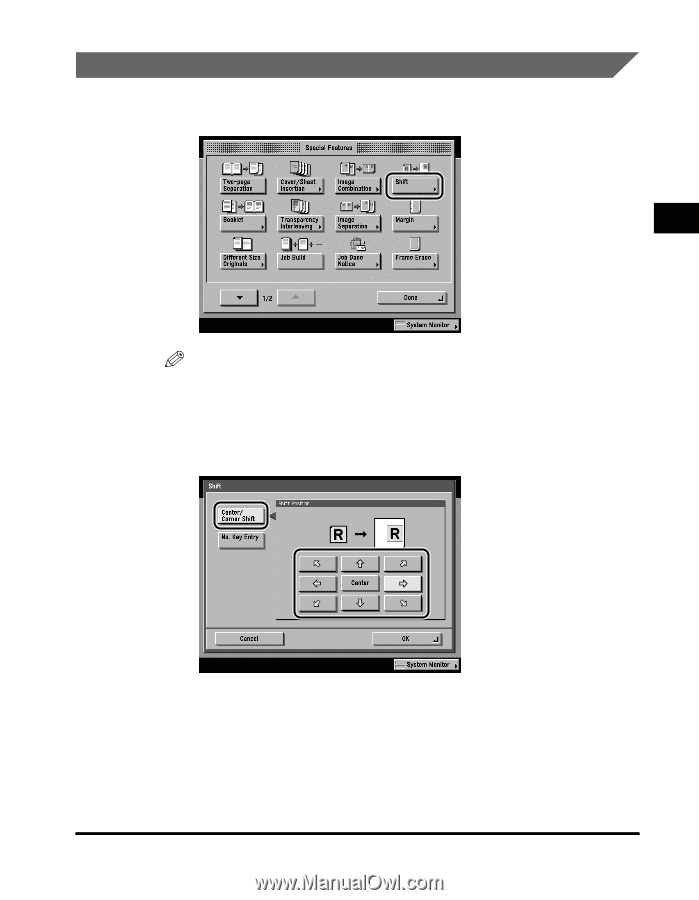
Making Copies with the Original Image Shifted (Shift)
2-23
2
Additional Copy Functions
Using the Arrow Keys
1
Place your originals
➞
press [Special Features]
➞
[Shift].
NOTE
If the desired settng is not displayed, press [
▼
] or [
▲
] to scroll to the desired
setting.
2
Press [Center/Corner Shift]
➞
select the shift direction with an
arrow key.
The shift direction is the direction that you want the original image moved to, if
you
fi
rst visualize the original image as being face up and appearing in the
center of the copy page.