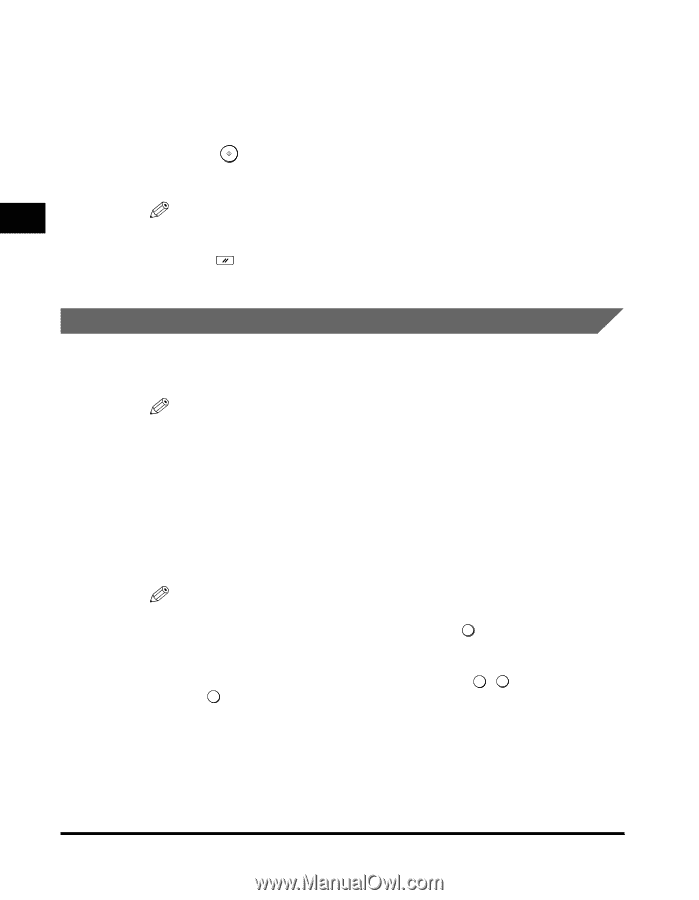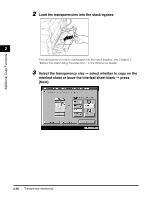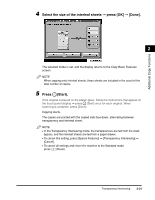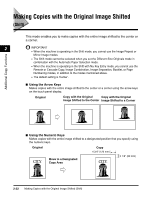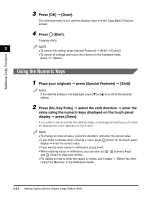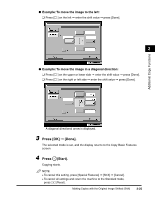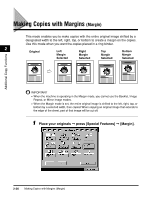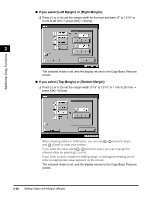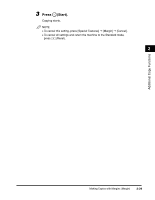Canon imageCLASS 2220 User Guide - Page 135
Using the Numeric Keys, Press [No. Key Entry]
 |
View all Canon imageCLASS 2220 manuals
Add to My Manuals
Save this manual to your list of manuals |
Page 135 highlights
3 Press [OK] © [Done]. The selected mode is set, and the display returns to the Copy Basic Features screen. 4 Press (Start). Copying starts. 2 NOTE • To cancel this setting, press [Special Features] © [Shift] © [Cancel]. • To cancel all settings and return the machine to the Standard mode, press (Reset). Additional Copy Functions Using the Numeric Keys 1 Place your originals © press [Special Features] © [Shift]. NOTE If the desired setting is not displayed, press [M] or [L] to scroll to the desired setting. 2 Press [No. Key Entry] © select the shift direction © enter the value using the numeric keys displayed on the touch panel display © press [Done]. If you enter a value outside the setting range, a message prompting you to enter an appropriate value appears on the screen. NOTE • To change an entered value, select the direction, and enter the correct value. • If you make a mistake when entering a value, press C (Clear) on the touch panel display © enter the correct value. • If you want to enter values in millimeters, press [mm]. • When entering values in millimeters, you can also use 0 - 9 (numeric keys) and C (Clear) to clear your entries. • For details on how to enter the values in inches, see Chapter 1, "Before You Start Using This Machine," in the Reference Guide. 2-24 Making Copies with the Original Image Shifted (Shift)