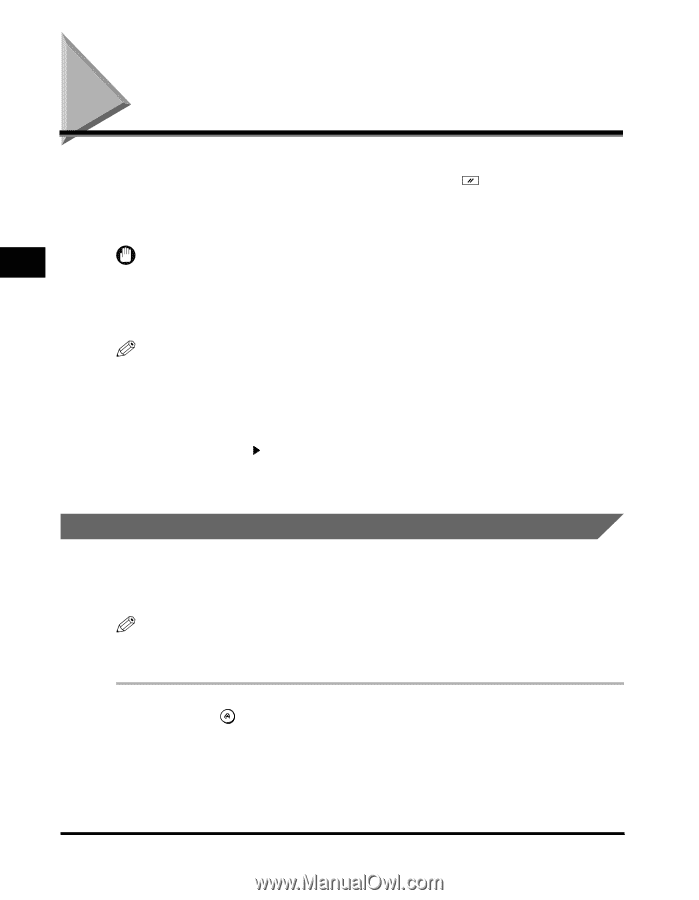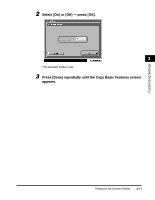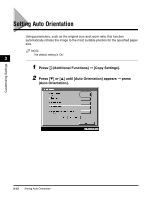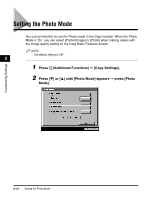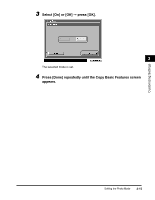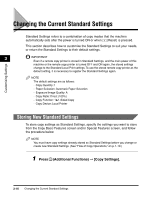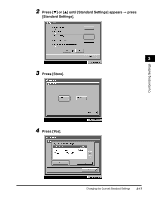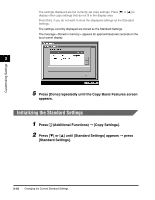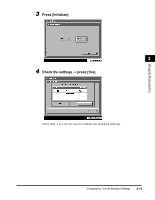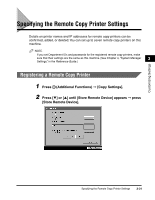Canon imageCLASS 2220 User Guide - Page 217
Changing the Current Standard Settings, Storing New Standard Settings
 |
View all Canon imageCLASS 2220 manuals
Add to My Manuals
Save this manual to your list of manuals |
Page 217 highlights
Changing the Current Standard Settings Standard Settings refers to a combination of copy modes that the machine automatically sets after the power is turned ON or when (Reset) is pressed. This section describes how to customize the Standard Settings to suit your needs, or return the Standard Settings to their default settings. Customizing Settings 3 IMPORTANT Even if a remote copy printer is stored in Standard Settings, and the main power of this machine or the remote copy printer is turned OFF and ON again, the stored settings change to the Standard Local Print settings. To use the stored remote copy printer as the default setting, it is necessary to register the Standard Settings again. NOTE The default settings are as follows: - Copy Quantity: 1 - Paper Selection: Automatic Paper Selection - Exposure/Image Quality: A - Copy Ratio: Direct (100%) - Copy Function: 1 1-Sided Copy - Copy Device: Local Printer Storing New Standard Settings To store copy settings as Standard Settings, specify the settings you want to store from the Copy Basic Features screen and/or Special Features screen, and follow the procedure below. NOTE You must have copy settings already stored as Standard Settings before you change or create new Standard Settings. (See "Flow of Copy Operations," on p. 1-10.) 1 Press (Additional Functions) © [Copy Settings]. 3-16 Changing the Current Standard Settings