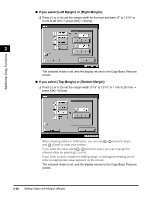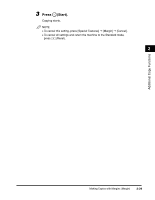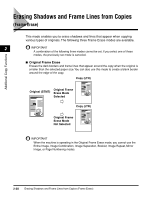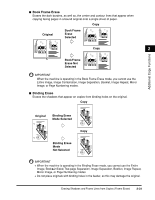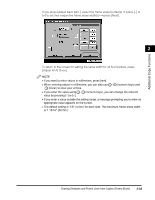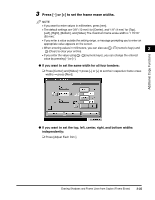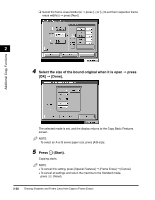Canon imageCLASS 2220 User Guide - Page 143
Original Frame Erase, Place your originals, press [Special Features], Frame, Erase].
 |
View all Canon imageCLASS 2220 manuals
Add to My Manuals
Save this manual to your list of manuals |
Page 143 highlights
Additional Copy Functions Original Frame Erase 1 Place your originals © press [Special Features] © [Frame Erase]. 2 NOTE If the desired setting is not displayed, press [M] or [L] to scroll to the desired setting. 2 Press [Original Frame Erase] © set the frame erase width by pressing [-] or [+] © press [Next]. The frame erase area is erased evenly (based on the value you set) around each edge of the original. To set different frame erase width values for the top, left, right, and bottom sides of the original independently, press [Adjust Each Dim.]. 2-32 Erasing Shadows and Frame Lines from Copies (Frame Erase)
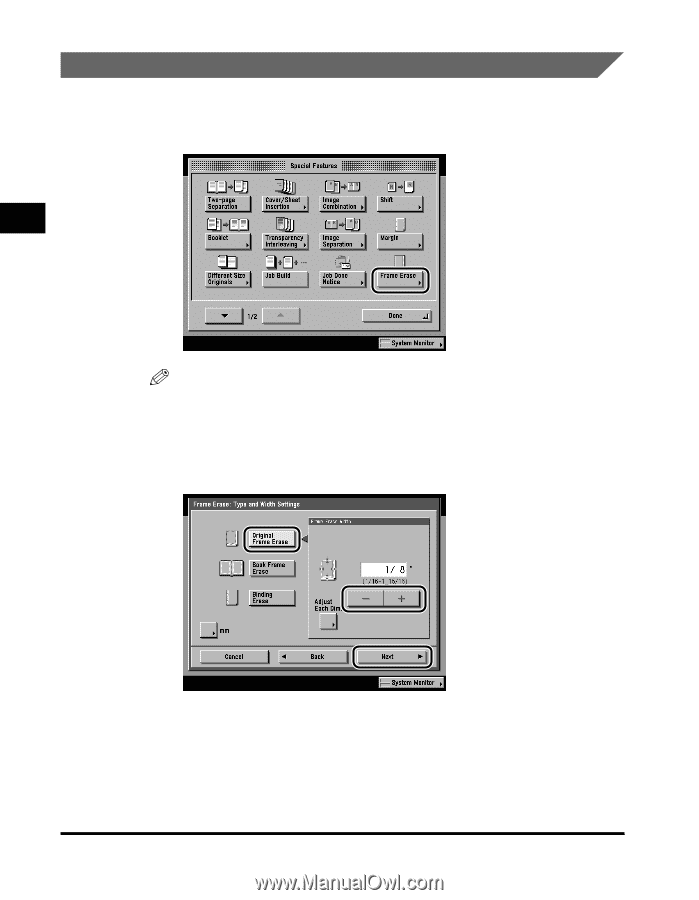
Erasing Shadows and Frame Lines from Copies (Frame Erase)
2-32
2
Additional Copy Functions
Original Frame Erase
1
Place your originals
➞
press [Special Features]
➞
[Frame
Erase].
NOTE
If the desired setting is not displayed, press [
▼
] or [
▲
] to scroll to the desired
setting.
2
Press [Original Frame Erase]
➞
set the frame erase width by
pressing [
–
] or [+]
➞
press [Next].
The frame erase area is erased evenly (based on the value you set) around each
edge of the original. To set different frame erase width values for the top, left,
right, and bottom sides of the original independently, press [Adjust Each Dim.].