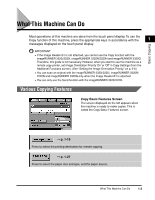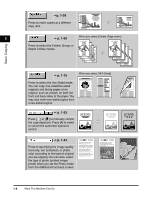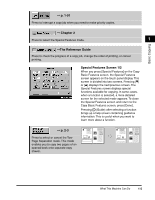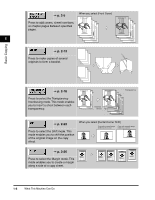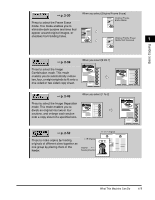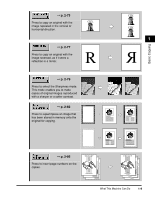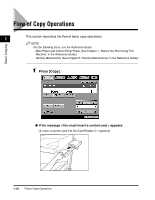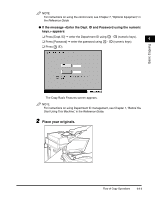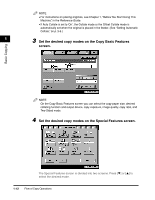Canon imageCLASS 2220 User Guide - Page 19
SCENE, p. 2-55, Special Features Screen 2/2
 |
View all Canon imageCLASS 2220 manuals
Add to My Manuals
Save this manual to your list of manuals |
Page 19 highlights
© p. 2-55 Press to divide the originals into several parts, scan them, and subsequently print them all together. This is convenient when you cannot place all of the originals that you want 1 to copy at one time. Basic Copying © p. 2-59 Press to notify the user through e-mail that the copy job is complete. Special Features Screen 2/2 The screen displayed shows the second half of the Special Features screen. © p. 2-61 Press to store or recall copy settings. © p. 2-69 Press to recall a previously set copy job. © p. 2-71 Press to make copies with the entire black-and-white image inverted. SCENE SCENE 1-8 What This Machine Can Do
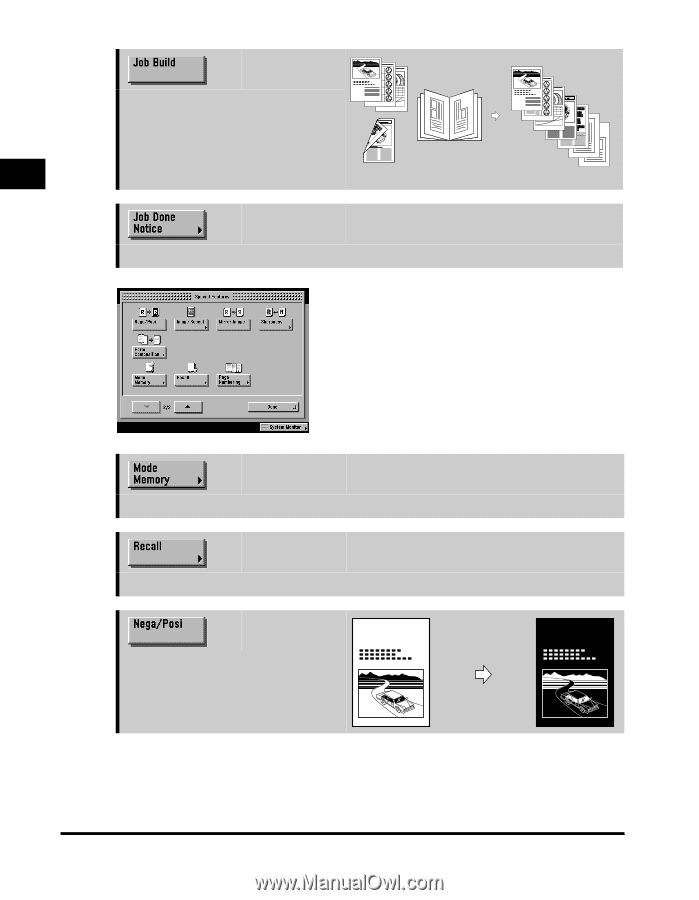
What This Machine Can Do
1-8
1
Basic Copying
➞
p. 2-55
Press to divide the originals into
several parts, scan them, and
subsequently print them all together.
This is convenient when you cannot
place all of the originals that you want
to copy at one time.
➞
p. 2-59
Press to notify the user through e-mail that the copy job is complete.
Special Features Screen 2/2
The screen displayed shows the second half of
the Special Features screen.
➞
p. 2-61
Press to store or recall copy settings.
➞
p. 2-69
Press to recall a previously set copy job.
➞
p. 2-71
Press to make copies with the entire
black-and-white image inverted.
SCENE
SCENE