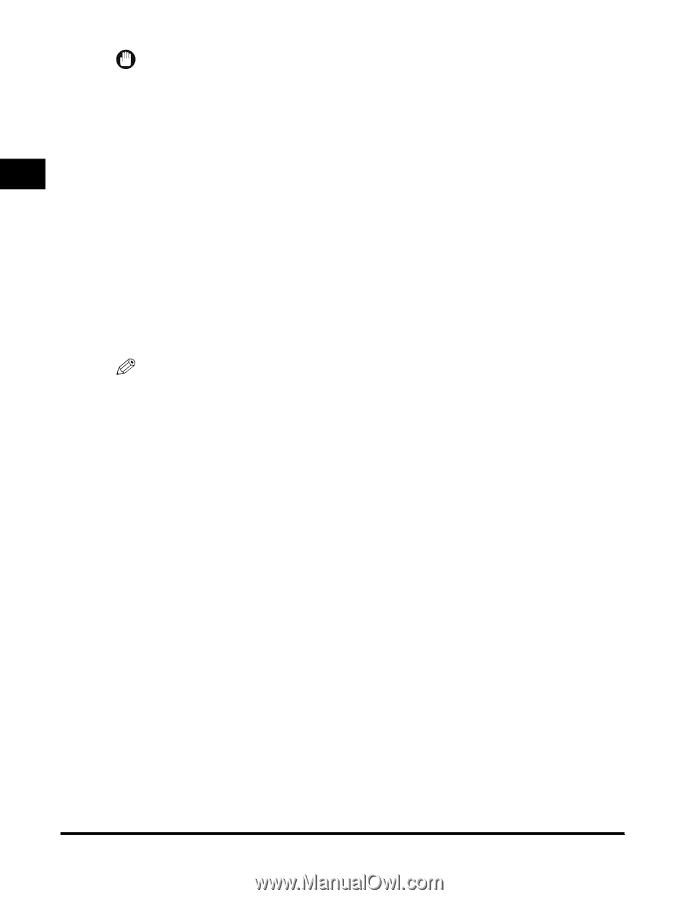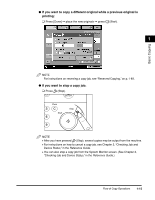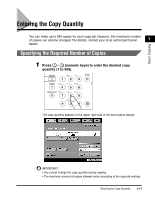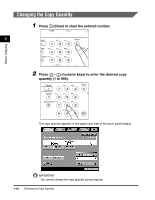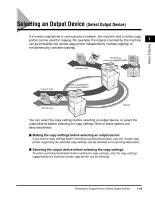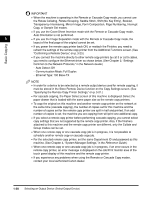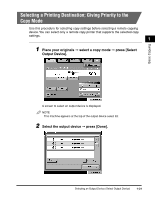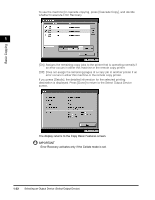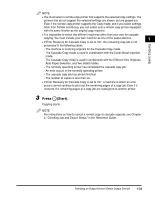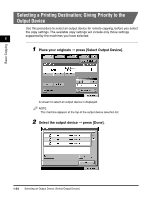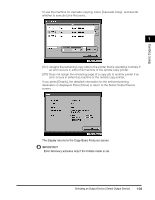Canon imageCLASS 2220 User Guide - Page 31
the Rotate Collating, Rotate Grouping, Saddle Stitch, Shift No. Key Entry, Booklet - driver
 |
View all Canon imageCLASS 2220 manuals
Add to My Manuals
Save this manual to your list of manuals |
Page 31 highlights
IMPORTANT • When the machine is operating in the Remote or Cascade Copy mode, you cannot use the Rotate Collating, Rotate Grouping, Saddle Stitch, Shift (No. Key Entry), Booklet, Transparency Interleaving, Mirror Image, Form Composition, Page Numbering, Interrupt Copy, or Sample Set modes. • If you use the Cover/Sheet Insertion mode with the Remote or Cascade Copy mode, Auto Orientation is not performed. 1 • If you use the Image Separation mode with the Remote or Cascade Copy mode, the layout of the final page of the original cannot be set. Basic Copying • If you power the remote copy printer back ON, or reattach the Finisher, you need to refresh the settings of the remote copy printer from the Additional Functions screen. (See "Confirming a Remote Device," on p. 3-23.) • If you connect the machine directly to other remote copy printers by cat 3 or cat 5 cables, you need to configure the Ethernet driver as shown below. (See Chapter 2, "Settings Common to the Network Protocols," in the Network Guide.) - Auto Detect: Off - Communication Mode: Full Duplex - Ethernet Type: 100 Base-TX NOTE • In order for a device to be selected as a remote output device used for remote copying, it must be stored in the Store Remote Device function on the Copy Settings screen. (See "Specifying the Remote Copy Printer Settings," on p. 3-21.) • For cascade copying, the Paper Select screen of this machine is displayed. Select the paper drawer that is loaded with the same paper size as the remote copy printers. • To copy the original on this machine and another remote copy printer on the network at the same time (cascade copying), the number of copies set for this machine and the number of copies set for the remote copy printer are split in half and printed. If an odd number of copies is set, the machine you are copying from will print one additional copy. • If you select a remote copy printer before performing cascade copying, you cannot select copy settings that are not supported by the remote copy printer. Also, if the finishers attached to this machine and the remote copy printer are different, only the Collate and Group modes can be set. • When one remote copy or one cascade copy job is in progress, it is not possible to schedule another remote copy or cascade copy job. • For the selected remote copy printer, set the same Department ID and password as this machine. (See Chapter 4, "System Manager Settings," in the Reference Guide.) • When one remote copy or one cascade copy job is in progress, if an error occurs in the remote copy printer, an error message is displayed on the Job/Print monitor area of the touch panel display of this machine and the remote copy printer. • If you experience any problems when using the Remote or Cascade Copy modes, contact your local authorized Canon dealer. 1-20 Selecting an Output Device (Select Output Device)