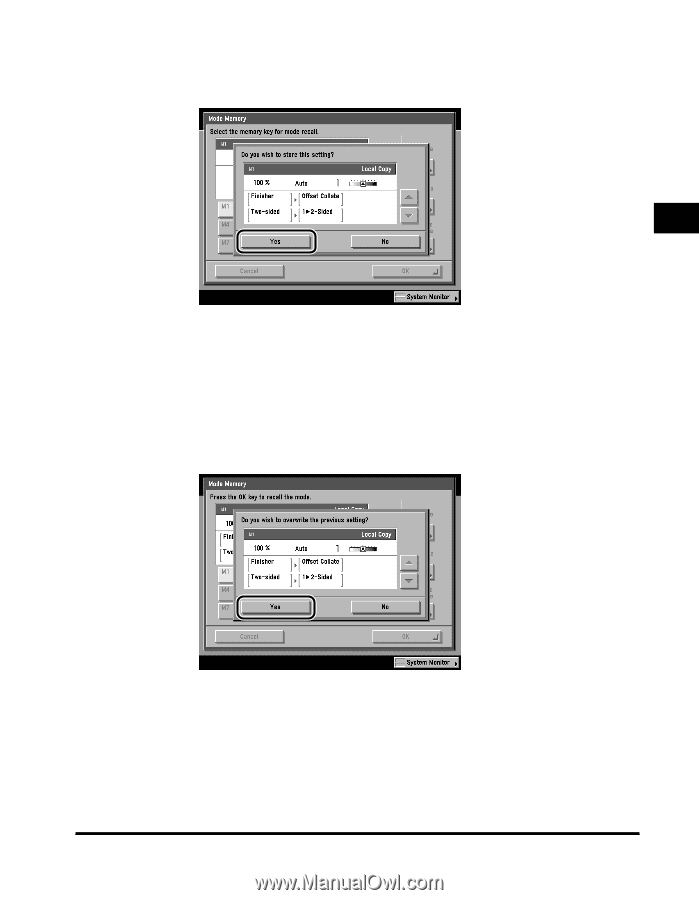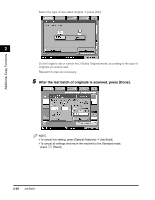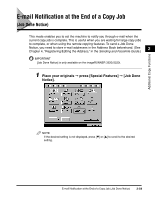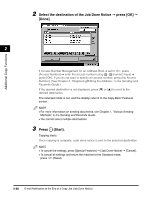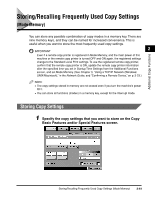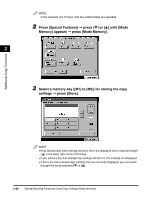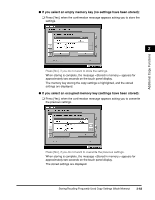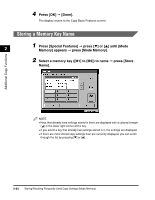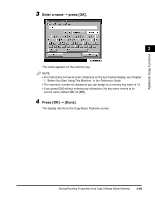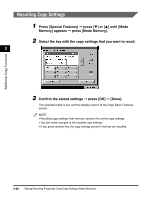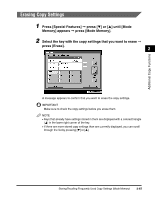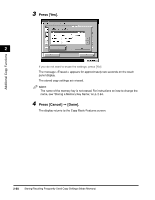Canon imageCLASS 2220 User Guide - Page 174
If you select an empty memory key no settings have been stored, settings are displayed.
 |
View all Canon imageCLASS 2220 manuals
Add to My Manuals
Save this manual to your list of manuals |
Page 174 highlights
Additional Copy Functions G If you select an empty memory key (no settings have been stored): ❑ Press [Yes], when the confirmation message appears asking you to store the settings. 2 Press [No], if you do not want to store the settings. When storing is complete, the message appears for approximately two seconds on the touch panel display. The memory key storing the copy settings is highlighted, and the stored settings are displayed. G If you select an occupied memory key (settings have been stored): ❑ Press [Yes], when the confirmation message appears asking you to overwrite the previous settings. Press [No], if you do not want to overwrite the previous settings. When storing is complete, the message appears for approximately two seconds on the touch panel display. The stored settings are displayed. Storing/Recalling Frequently Used Copy Settings (Mode Memory) 2-63