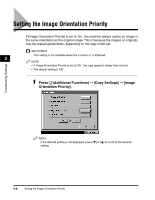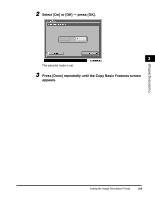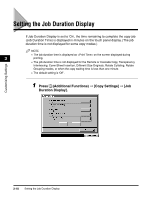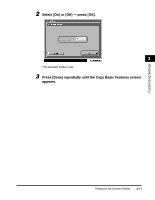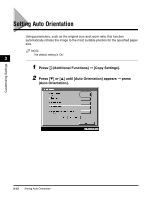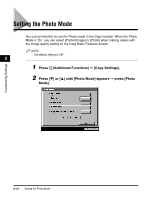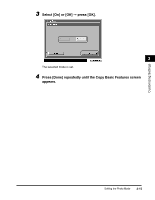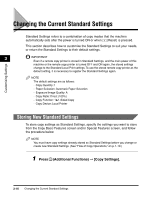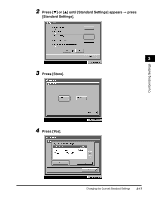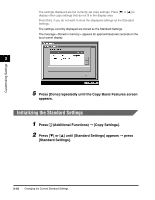Canon imageCLASS 2220 User Guide - Page 214
Only originals of a standard size, up to LTR for direct zoom ratio can be rotated.
 |
View all Canon imageCLASS 2220 manuals
Add to My Manuals
Save this manual to your list of manuals |
Page 214 highlights
Customizing Settings 3 Select [On] or [Off] © press [OK]. 3 The selected mode is set. NOTE • If you enlarge LTR or STMT originals to 11" x 17" or LGL paper, Auto Orientation is not performed even if it is set to 'On'. • Only originals of a standard size, up to LTR (for direct zoom ratio) can be rotated. • When Automatic Paper Selection is selected and if there is no paper loaded with an optimum length, the paper matching the width will be displayed as the optimum paper size. 4 Press [Done] repeatedly until the Copy Basic Features screen appears. Setting Auto Orientation 3-13
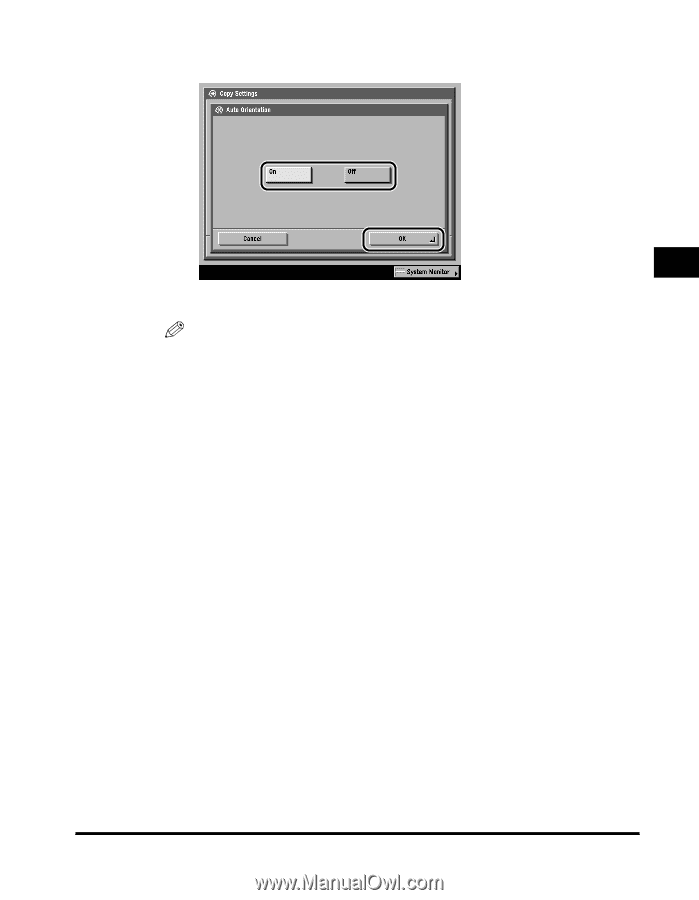
Setting Auto Orientation
3-13
3
Customizing Settings
3
Select [On] or [Off]
➞
press [OK].
The selected mode is set.
NOTE
•
If you enlarge LTR or STMT originals to 11" x 17" or LGL paper, Auto Orientation is
not performed even if it is set to
‘
On
’
.
•
Only originals of a standard size, up to LTR (for direct zoom ratio) can be rotated.
•
When Automatic Paper Selection is selected and if there is no paper loaded with an
optimum length, the paper matching the width will be displayed as the optimum
paper size.
4
Press [Done] repeatedly until the Copy Basic Features screen
appears.