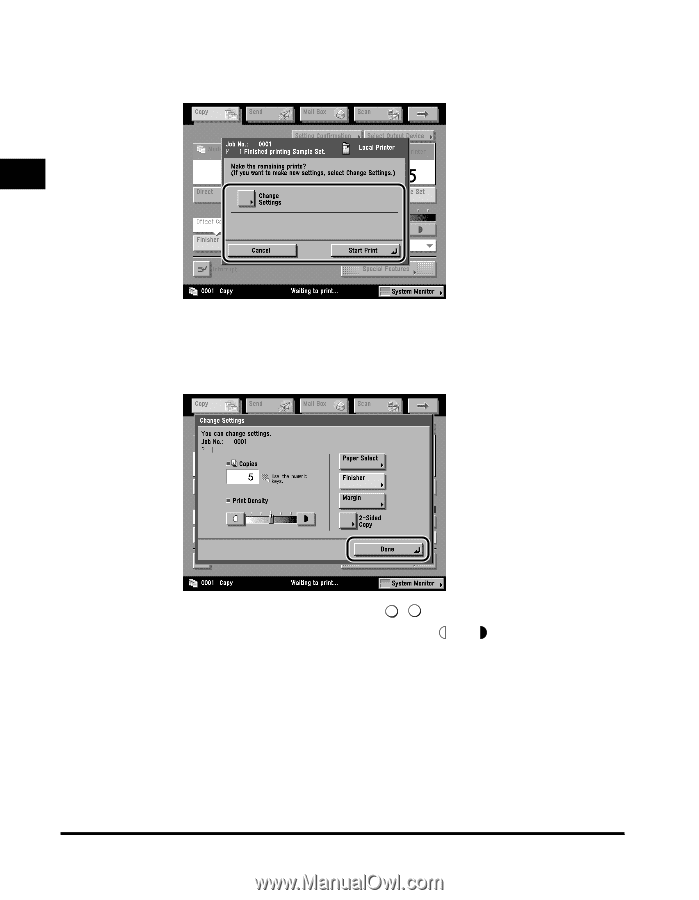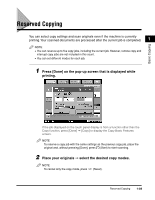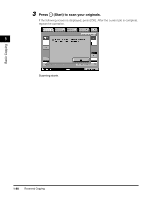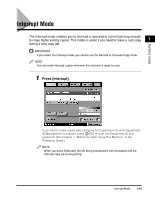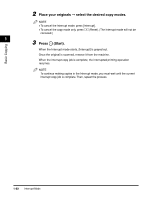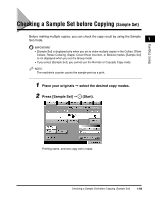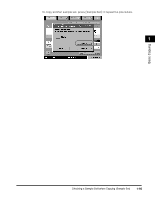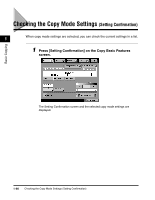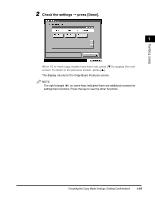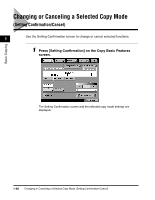Canon imageCLASS 2220 User Guide - Page 105
Check the output sheet to make sure it has been copied, correctly, select [Start Print], [Cancel]
 |
View all Canon imageCLASS 2220 manuals
Add to My Manuals
Save this manual to your list of manuals |
Page 105 highlights
Basic Copying 3 Check the output sheet to make sure it has been copied correctly © select [Start Print], [Cancel], or [Change Settings]. 1 To print the remaining prints, press [Start Print]. To cancel copying, press [Cancel]. To change the settings, press [Change Settings] © change the necessary settings © press [Done]. To change the number of copies, use 0 - 9 (numeric keys). To change the print density (exposure), press [ ] or [ ]. To make two-sided copies, press [2-Sided Copy]. To select the copy paper, press [Paper Select]. (See "Selecting the Copy Paper Size (Paper Select)," on p. 1-27.) To collate the copied papers, press [Finisher]. (See "Collating Copies (Finisher)," on p. 1-60.) To set a margin for binding, press [Margin]. (See "Making Copies with Margins (Margin)," on p. 2-26.) When you change the copy settings, the machine starts printing from the first set. 1-94 Checking a Sample Set before Copying (Sample Set)