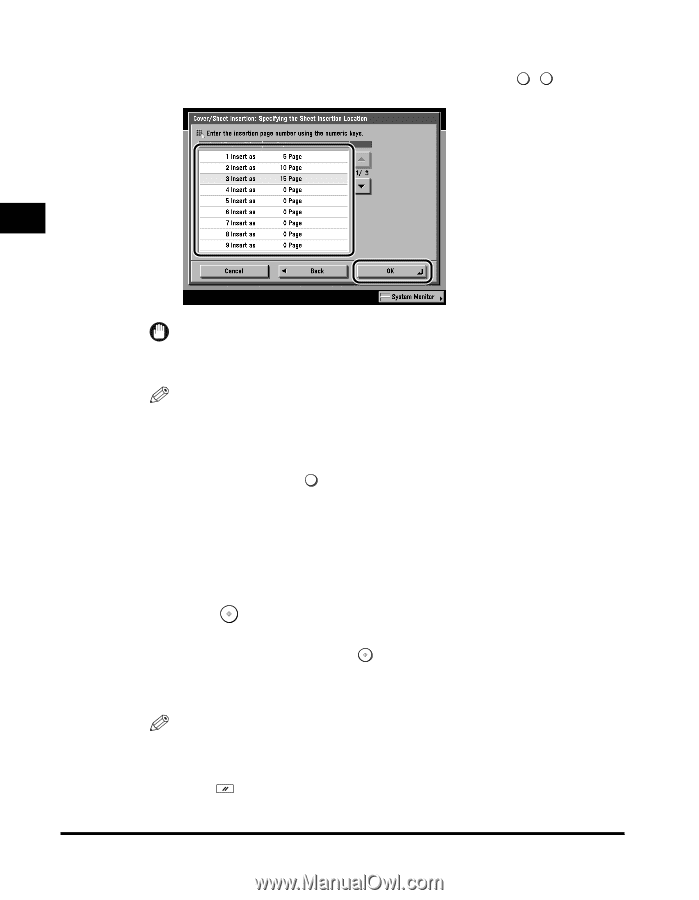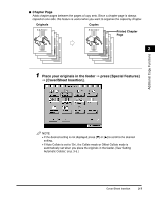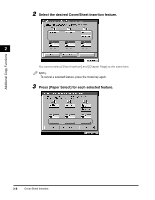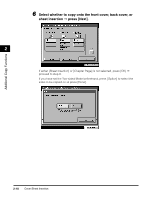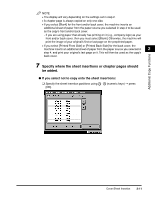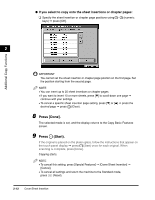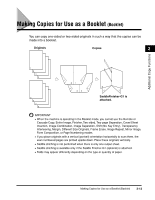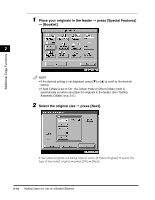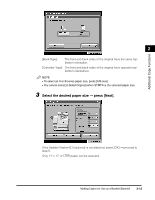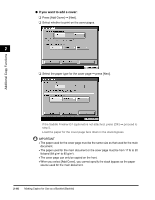Canon imageCLASS 2220 User Guide - Page 123
If you select to copy onto the sheet insertions or s, Cover/Sheet Insertion]
 |
View all Canon imageCLASS 2220 manuals
Add to My Manuals
Save this manual to your list of manuals |
Page 123 highlights
Additional Copy Functions G If you select to copy onto the sheet insertions or chapter pages: ❑ Specify the sheet insertion or chapter page positions using 0 - 9 (numeric keys) © press [OK]. 2 IMPORTANT You cannot set the sheet insertion or chapter page position on the first page. Set the position starting from the second page. NOTE • You can insert up to 20 sheet insertions or chapter pages. • If you want to insert 10 or more sheets, press [M] to scroll down one page © continue with your settings. • To cancel a specific sheet insertion page setting, press [M] or [L] © press the desired page © press C (Clear). 8 Press [Done]. The selected mode is set, and the display returns to the Copy Basic Features screen. 9 Press (Start). If the original is placed on the platen glass, follow the instructions that appear on the touch panel display © press (Start) once for each original. When scanning is complete, press [Done]. Copying starts. NOTE • To cancel this setting, press [Special Features] © [Cover/Sheet Insertion] © [Cancel]. • To cancel all settings and return the machine to the Standard mode, press (Reset). 2-12 Cover/Sheet Insertion