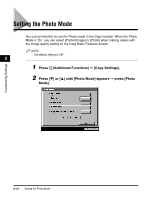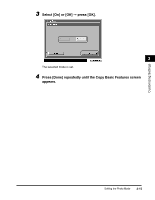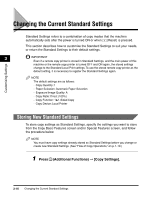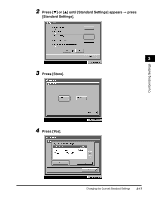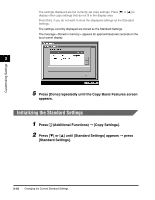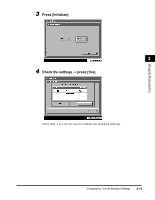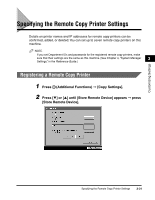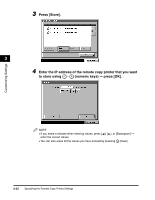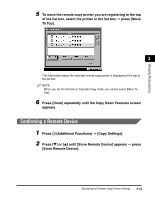Canon imageCLASS 2220 User Guide - Page 219
Initializing the Standard Settings, Press [Done] repeatedly until the Copy Basic Features screen
 |
View all Canon imageCLASS 2220 manuals
Add to My Manuals
Save this manual to your list of manuals |
Page 219 highlights
Customizing Settings The settings displayed are the currently set copy settings. Press [M] or [L] to display other copy settings that do not fit in the display area. Press [No], if you do not want to store the displayed settings as the Standard Settings. The settings currently displayed are stored as the Standard Settings. The message appears for approximately two seconds on the touch panel display. 3 5 Press [Done] repeatedly until the Copy Basic Features screen appears. Initializing the Standard Settings 1 Press (Additional Functions) © [Copy Settings]. 2 Press [M] or [L] until [Standard Settings] appears © press [Standard Settings]. 3-18 Changing the Current Standard Settings

Changing the Current Standard Settings
3-18
3
Customizing Settings
The settings displayed are the currently set copy settings. Press [
▼
] or [
▲
] to
display other copy settings that do not
fi
t in the display area.
Press [No], if you do not want to store the displayed settings as the Standard
Settings.
The settings currently displayed are stored as the Standard Settings.
The message <Stored in memory.> appears for approximately two seconds on the
touch panel display.
5
Press [Done] repeatedly until the Copy Basic Features screen
appears.
Initializing the Standard Settings
1
Press
(Additional Functions)
➞
[Copy Settings].
2
Press [
▼
] or [
▲
] until [Standard Settings] appears
➞
press
[Standard Settings].