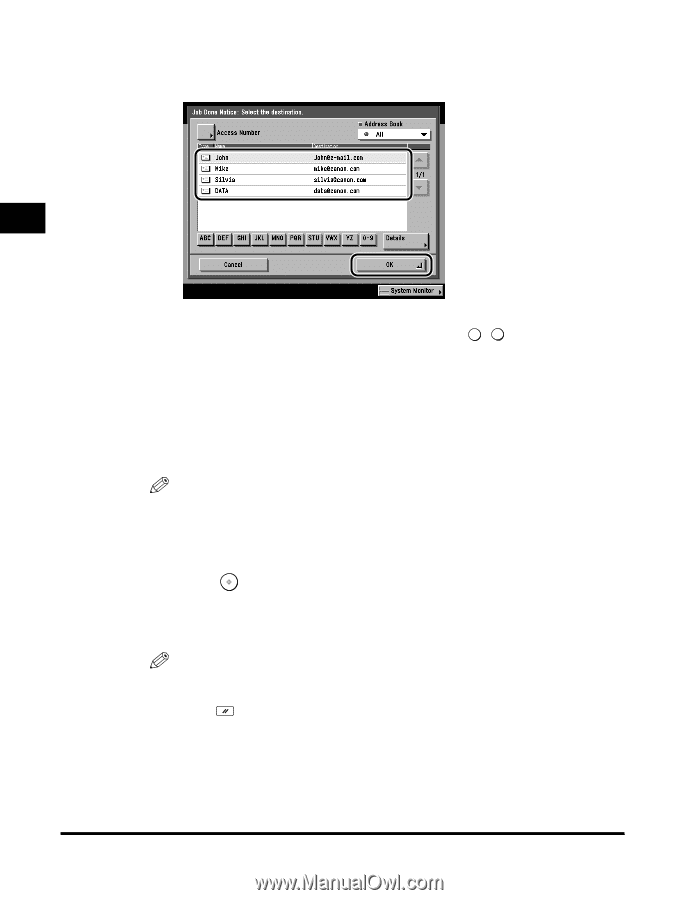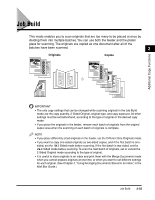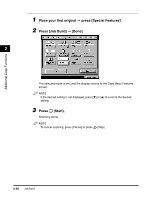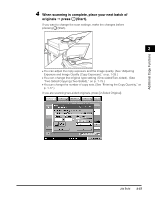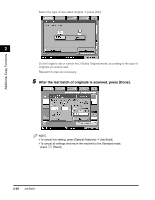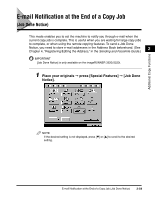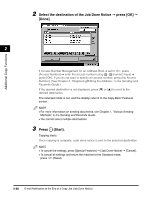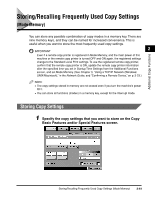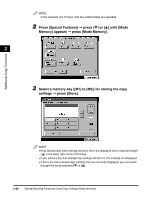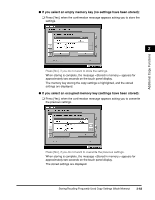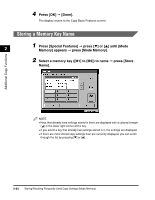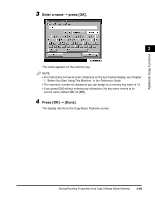Canon imageCLASS 2220 User Guide - Page 171
Select the destination of the Job Done Notice, press [OK], Done]., Press, Start., Sending
 |
View all Canon imageCLASS 2220 manuals
Add to My Manuals
Save this manual to your list of manuals |
Page 171 highlights
Additional Copy Functions 2 Select the destination of the Job Done Notice © press [OK] © [Done]. 2 If Access Number Management for an Address Book is set to 'On', press [Access Number] © enter the access number using 0 - 9 (numeric keys) © press [OK]. If you do not want to specify an access number, press [No Access Number]. (See Chapter 4, "Registering/Editing the Address," in the Sending and Facsimile Guide.) If the desired destination is not displayed, press [M] or [L] to scroll to the desired destination. The selected mode is set, and the display returns to the Copy Basic Features screen. NOTE • For more information on sending documents, see Chapter 1, "Various Sending Methods," in the Sending and Facsimile Guide. • You cannot select multiple destinations. 3 Press (Start). Copying starts. Once copying is complete, a job done notice is sent to the selected destination. NOTE • To cancel the settings, press [Special Features] © [Job Done Notice] © [Cancel]. • To cancel all settings and return the machine to the Standard mode, press (Reset). 2-60 E-mail Notification at the End of a Copy Job (Job Done Notice)