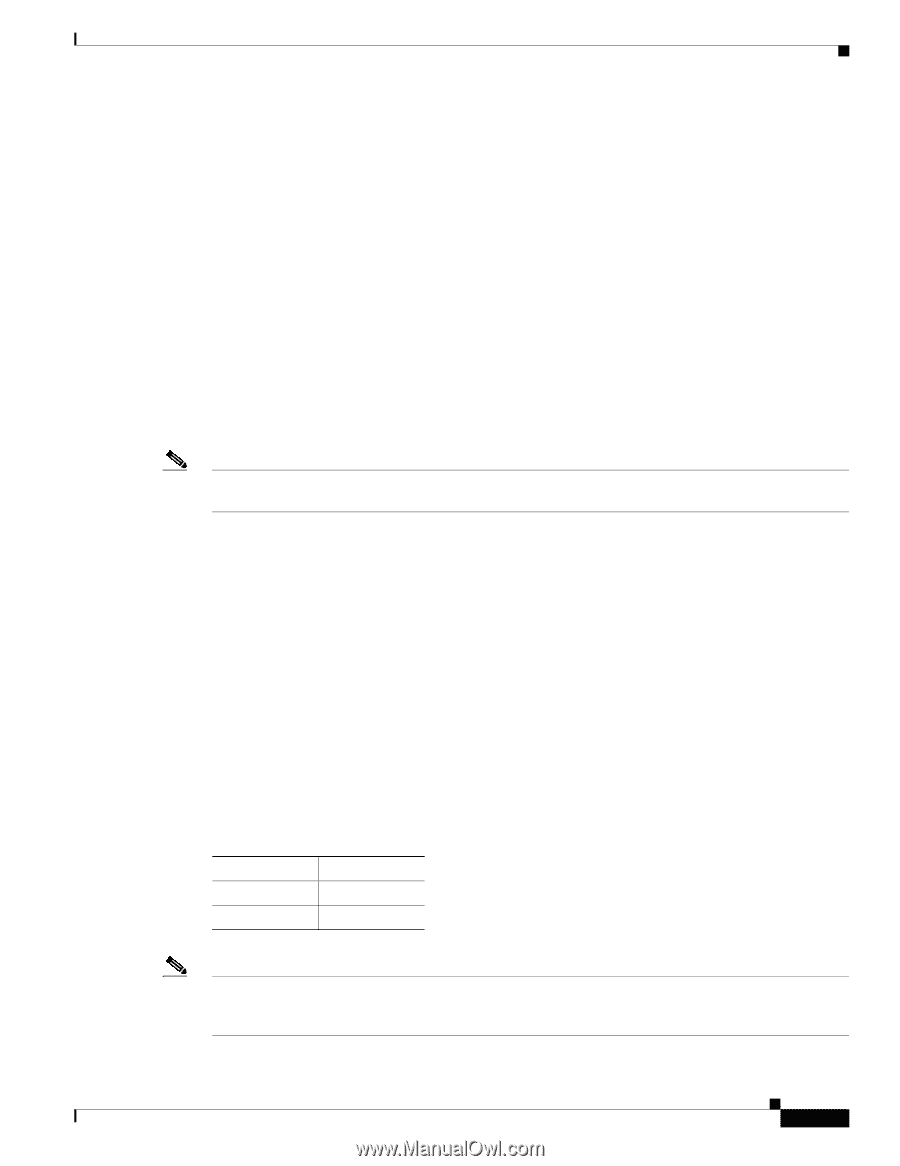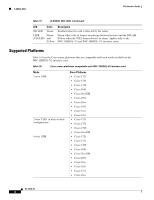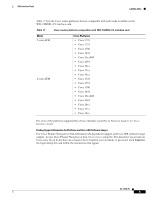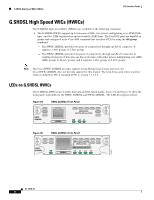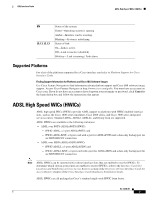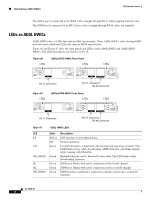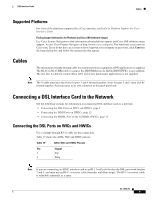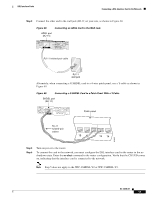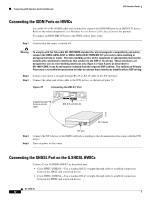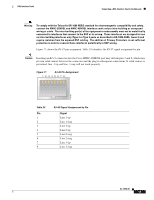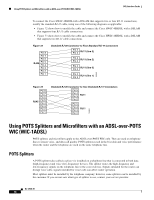Cisco 1601 Hardware Installation Guide - Page 105
Supported Platforms, Cables, Connecting a DSL Interface Card to the Network
 |
View all Cisco 1601 manuals
Add to My Manuals
Save this manual to your list of manuals |
Page 105 highlights
DSL Interface Cards Cables Supported Platforms For a list of the platforms supported by a Cisco interface card refer to Platform Support for Cisco Interface Cards. Finding Support Information for Platforms and Cisco IOS Software Images Use Cisco Feature Navigator to find information about platform support and Cisco IOS software image support. Access Cisco Feature Navigator at http://www.cisco.com/go/fn. You must have an account on Cisco.com. If you do not have an account or have forgotten your username or password, click Cancel at the login dialog box and follow the instructions that appear. Cables The twisted-pair straight-through cable for customer premises equipment (CPE) applications is supplied. The RJ-45-to-RJ-45 BRI cable to connect the ISDN BRI ports on ADSLoISDN HWICs is not supplied. The two-line Y-cable for central office (CO) and 4-wire patch panel applications is not supplied. Note The Y-cable must have the wires for pins 3 and 4 twisted together; wires for pins 2 and 5 must also be twisted together. Each pair goes to its own connector at the patch panel end. Connecting a DSL Interface Card to the Network See the following sections for information on connecting DSL interface cards to a network. • Connecting the DSL Ports on WICs and HWICs, page 9 • Connecting the ISDN Ports on HWICs, page 12 • Connecting the SHDSL Port on the G.SHDSL HWICs, page 12 Connecting the DSL Ports on WICs and HWICs Use a straight-through RJ-11 cable for this connection. Table 19 shows the ADSL WIC and HWIC pinouts. Table 19 ADSL WIC and HWIC Pinouts Pin Signal 3 Tip 4 Ring Note If you are connecting an ADSL interface card to an RJ-11 wall jack that has the DSL pair wired for pins 2 and 5, you must use an RJ-11 crossover cable (lavender with blue stripe). The RJ-11 crossover cable is orderable separately as a spare. OL-12846-01 9