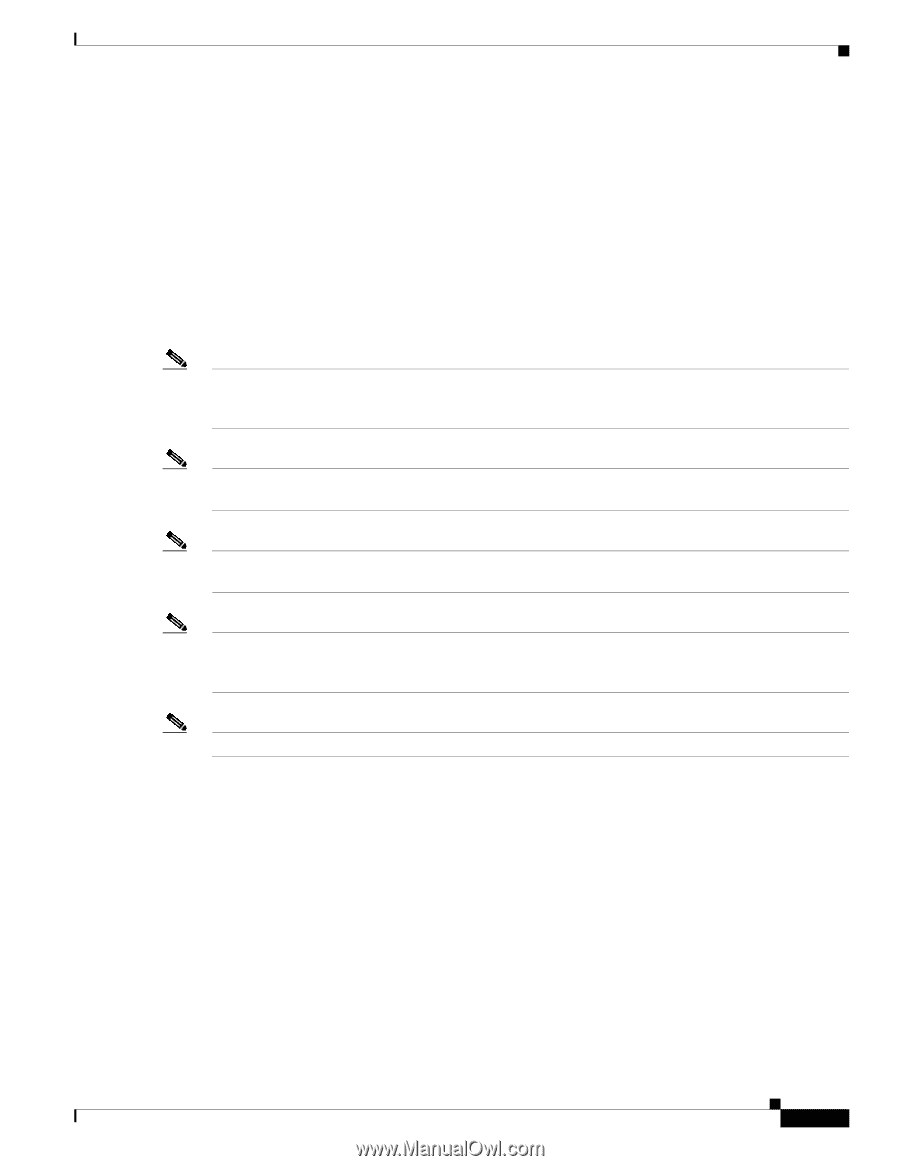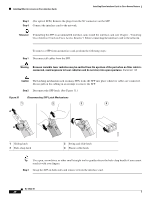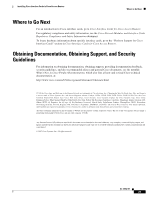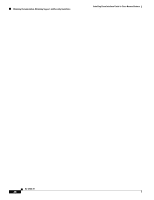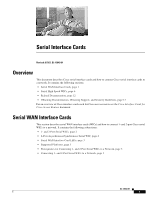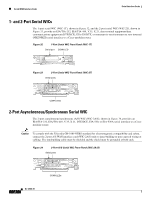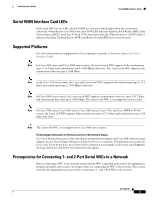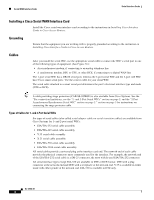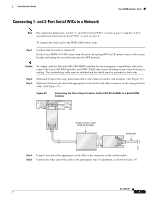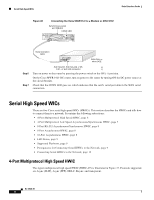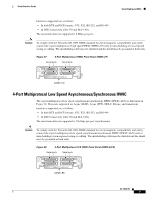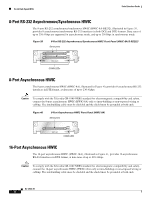Cisco 1601 Hardware Installation Guide - Page 63
Serial WAN Interface Card LEDs, Supported Platforms, Prerequisites for Connecting 1- and 2-Port
 |
View all Cisco 1601 manuals
Add to My Manuals
Save this manual to your list of manuals |
Page 63 highlights
Serial Interface Cards Serial WAN Interface Cards Serial WAN Interface Card LEDs Each serial WIC has one LED, labeled CONN for each port, which lights when the serial port is connected. When the port is in DTE mode, the CONN LED indicates that Data Send Ready (DSR), Data Carrier Detect (DCD), and Clear To Send (CTS) have been detected. When the port is in DCE mode, it indicates that Data Terminal Ready (DTR) and Ready To Send (RTS) have been detected. Supported Platforms For a list of the platforms supported by a Cisco interface card refer to Platform Support for Cisco Interface Cards. Note In Cisco 3600 series and Cisco 2600 series routers, the 2-port serial WIC supports both asynchronous (up to 115.2 kbps) and synchronous (up to 2.048 Mbps) data rates. The 1-port serial WIC supports only synchronous data rates up to 2.048 Mbps. Note In the Cisco 1720 series router, the 1-port and 2-port serial WICs support both asynchronous (up to 115.2 kbps) and synchronous (up to 2.048 Mbps) data rates. Note In Cisco 1600 series routers, the 1-port serial WIC supports asynchronous data rates up to 115.2 kbps, and synchronous data rates up to 2.048 Mbps. The 2-port serial WIC is not supported on this router. Note In Cisco 3700 series, Cisco 3600 series, Cisco 2600 series, Cisco 1720, and Cisco MWR 1941-DC routers, the 2-port A/S WIC supports both asynchronous (up to 115.2 kbps) and synchronous (up to 128 kbps) data rates. Note The 2-port A/S WIC is not supported in Cisco 1600 series routers. Finding Support Information for Platforms and Cisco IOS Software Images Use Cisco Feature Navigator to find information about platform support and Cisco IOS software image support. Access Cisco Feature Navigator at http://www.cisco.com/go/fn. You must have an account on Cisco.com. If you do not have an account or have forgotten your username or password, click Cancel at the login dialog box and follow the instructions that appear. Prerequisites for Connecting 1- and 2-Port Serial WICs to a Network Before connecting a WIC to the network, ensure that the WIC is installed in the router, the equipment is properly grounded, and you have the proper cables for connecting the WIC to the network. This section describes the preparation necessary before connecting a 1- and 2-Port WIC to the network. OL-12843-01 3