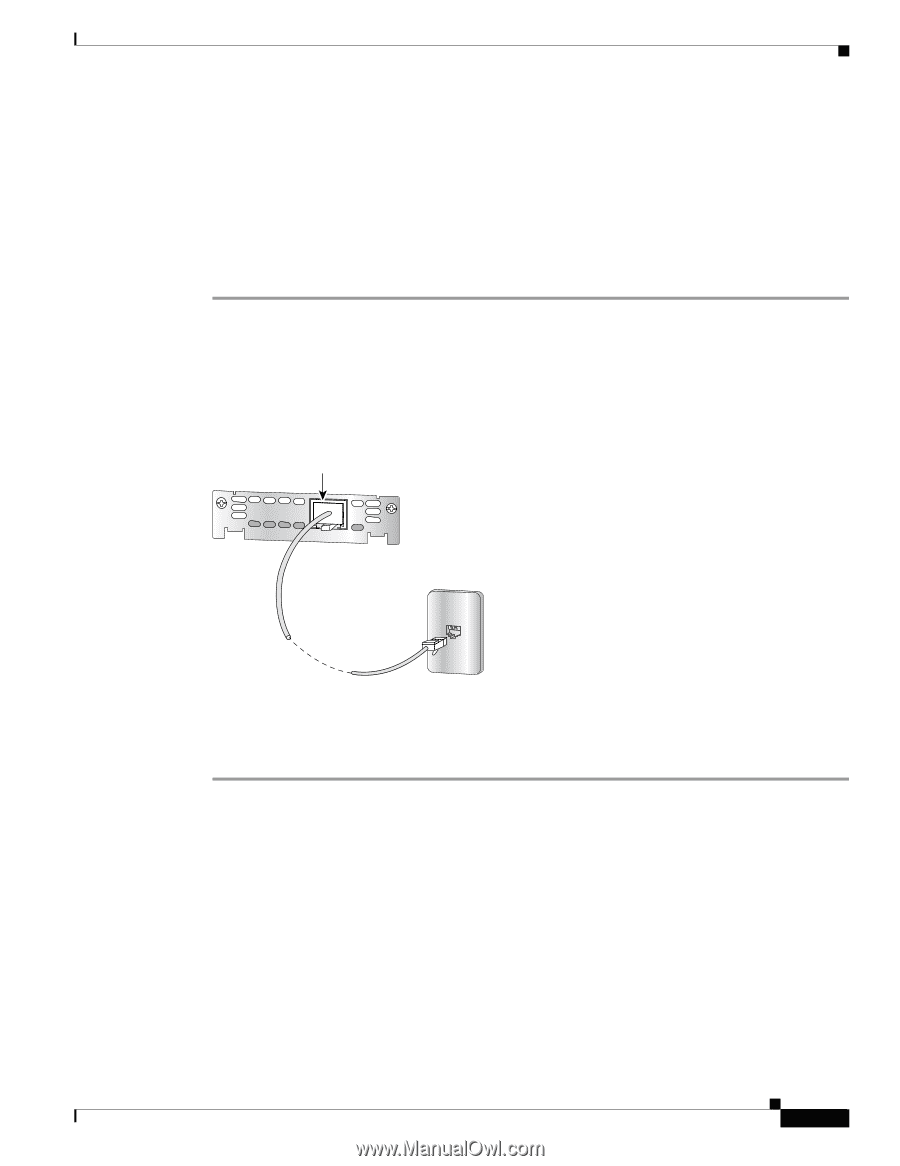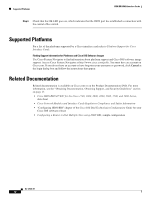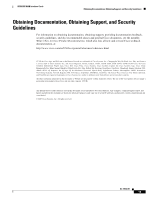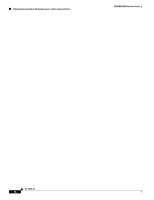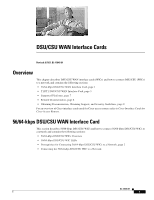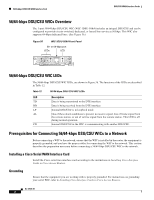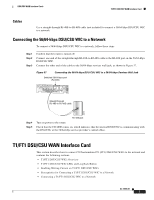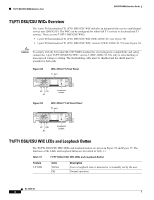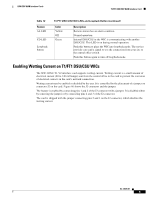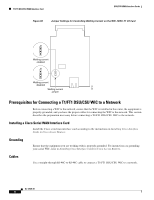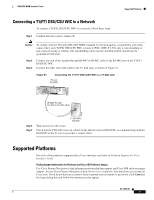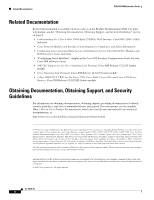Cisco 1601 Hardware Installation Guide - Page 91
Cables, Connecting the 56/64-kbps DSU/CSU WIC to a Network, T1/FT1 DSU/CSU WAN Interface Card
 |
View all Cisco 1601 manuals
Add to My Manuals
Save this manual to your list of manuals |
Page 91 highlights
DSU/CSU WAN Interface Cards T1/FT1 DSU/CSU WAN Interface Card Cables Use a straight-through RJ-48S-to-RJ-48S cable (not included) to connect a 56/64-kbps DSU/CSU WIC to a network. Connecting the 56/64-kbps DSU/CSU WIC to a Network To connect a 56/64-kbps DSU/CSU WIC to a network, follow these steps: Step 1 Step 2 Step 3 Confirm that the router is turned off. Connect one end of the straight-through RJ-48S-to-RJ-48S cable to the RJ-48S port on the 56/64-kbps DSU/CSU WIC. Connect the other end of the cable to the 56/64-kbps services wall jack, as shown in Figure 57. Figure 57 Connecting the 56/64-kbps DSU/CSU WIC to a 56/64-kbps Services Wall Jack Switched 56/64-kbps port (RJ-48S) SEE MANUAL BEFORE INSTALLATION DSU 56K Straight-through RJ-48S-to-RJ-48S cable TD RD LP AL CD 43737 Step 4 Step 5 RJ-48S jack Turn on power to the router. Check that the CD LED comes on, which indicates that the internal DSU/CSU is communicating with the DSU/CSU at the 56/64-kbps service provider's central office. T1/FT1 DSU/CSU WAN Interface Card This section describes how to connect T1/fractionalized T1 (FT1) DSU/CSU WICs to the network and contains the following sections: • T1/FT1 DSU/CSU WICs Overview • T1/FT1 DSU/CSU WIC LEDs and Loopback Button • Enabling Wetting Current on T1/FT1 DSU/CSU WICs • Prerequisites for Connecting a T1/FT1 DSU/CSU WIC to a Network • Connecting a T1/FT1 DSU/CSU WIC to a Network OL-12845-01 3