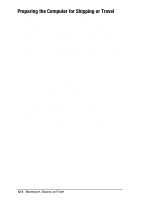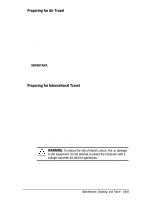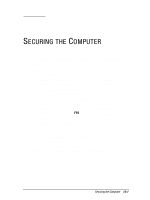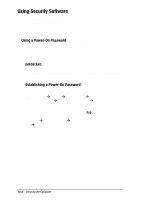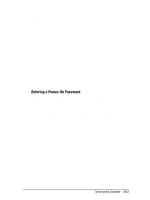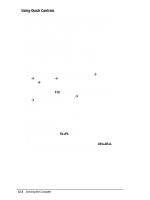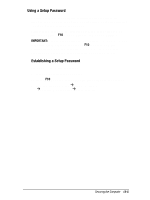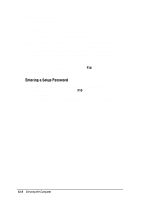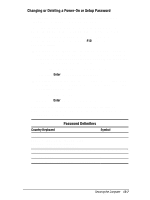Compaq Armada 7700 Armada 7700 Family of Personal Computers Reference Guide - Page 139
Entering a Power-On Password, If you have established a power-on password, a password prompt
 |
View all Compaq Armada 7700 manuals
Add to My Manuals
Save this manual to your list of manuals |
Page 139 highlights
Second, follow the onscreen instructions. s Type carefully. To ensure security, the power-on password does not display as you type it. s The power-on password can be up to seven alphanumeric characters. s The power-on password is not case sensitive. s The power-on password must be established and entered with the same set of keys. For example, if you establish the password using numbers typed with the row of keys beneath the special function keys, the system will not accept the password if the numbers are typed with the number keys within the embedded numeric keypad. When a power-on password is established: s A password prompt appears the next time the computer is turned on. s QuickLock and QuickBlank can be enabled. Entering a Power-On Password If you have established a power-on password, a password prompt appears on the screen when the computer is turned on. s Type the password using the same keys you used to establish the password. s If you enter the password incorrectly, you are prompted to retry. s If your third try is unsuccessful, you must turn off the computer, then turn it on again before you can continue. Securing the Computer 13-3