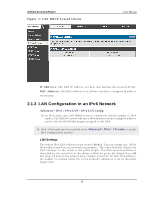D-Link DSR-150N DSR-150 User Manual - Page 15
Configuring Your Network, LAN Setup
 |
View all D-Link DSR-150N manuals
Add to My Manuals
Save this manual to your list of manuals |
Page 15 highlights
Chapter 2. Configuring Your Network: LAN Setup It is as s umed t h at t h e u ser h as a mach in e fo r man ag emen t co nnected t o t h e LA N t o t h e ro u t er. Th e LA N co n n ectio n may b e t h ro u gh t h e wired Et h ern et p o rt s av ailab le o n t h e ro u t er, o r o n ce t h e in it ial s et up is co mp let e, t h e DSR may als o b e ma n ag ed t h ro u g h it s wireles s in t erface as it is b rid g ed wit h t h e LA N. A cces s t h e ro u t er's g rap h ical u s er in t erface (GUI) fo r man ag emen t b y u s in g an y web b ro wser, s uch as M icro s o ft In t ern et Exp lo rer o r M o zilla Firefo x: Go t o http:/ / 1 9 2 .1 6 8 .1 0 .1 (d efau lt IP ad d res s ) t o d is p lay t h e ro u t er's man ag emen t lo g in s creen . Defau lt lo g in cred en t ials fo r t h e man ag emen t GUI: Us ern ame: admi n Pas s wo rd : admi n If t h e ro u t er's LA N IP ad d res s was ch ang ed, u s e t h at IP ad d res s in t h e n av ig at io n b ar o f t h e b ro ws er t o acces s t h e ro u t er's man ag emen t UI. 2.1 LAN Configuration Setup > Network Settings > LAN Configuration By d efau lt , t h e ro u t er fu n ct io n s as a Dy n amic Ho s t Co n fig u rat io n Pro t o co l (DHCP) s erv er t o t h e h ost s o n t h e W LA N o r LA N n et wo rk. W it h DHCP, PCs an d o t h er LA N devices can be assigned IP addresses as well as addresses for DNS s ervers , W indows In t ern et Name Serv ice (W INS) s erv ers , an d t h e d efau lt g at eway . W it h t h e DHCP s erv er en ab led t h e ro u t er's IP ad d res s s erv es as t h e g at eway ad d res s fo r LA N an d W LA N clien t s . Th e PCs in t h e LA N are as s ig n ed IP ad d res s es fro m a p o o l o f ad d res ses s pecified in t h is p ro cedu re. Each p o o l ad dress is t ested b efore it is as sig ned t o av o id d u p licat e ad d res s es o n t h e LA N. Fo r mo s t ap p licat ion s t he d efault DHCP an d TCP/ IP s et t in g s are s at is fact o ry . If y o u wan t an o t h er PC o n y o u r n et wo rk t o b e t h e DHCP s erv er o r if y o u are man u ally co n fig u rin g t h e n et wo rk s et t in g s o f all o f y o u r PCs , s et t h e DHCP mo d e t o 'n o n e'. DHCP relay can b e u s ed t o fo rward DHCP leas e in fo rmat io n fro m an o t h er LA N device that is the network's DHCP s erver; this is particularly us eful for wireles s clients . In s t ead o f u s in g a DNS s erv er, y o u can u s e a W in d o ws In t ern et Namin g Serv ice (W INS) s erver. A W INS s erver is the equivalent of a DNS s erver but us es the Net BIOS p ro t o co l t o res o lv e h o s t n ames . Th e ro u t er in clu d es t h e W INS s erv er IP addres s in the DHCP configuration when acknowledging a DHCP reques t from a DHCP client. Yo u can als o en able DNS p ro xy fo r t h e LA N. W h en t h is is e n abled t he ro u t er t h en as a p ro xy fo r all DNS req u es t s an d co mmu n icat es wit h t h e ISP's DNS s erv ers . W h en dis abled all DHCP clients receive the DNS IP addres s es of the ISP.