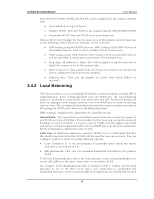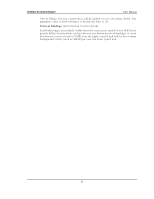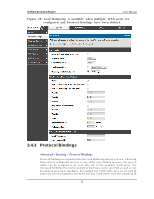D-Link DSR-150N DSR-150 User Manual - Page 51
Features with Multiple WAN Links
 |
View all D-Link DSR-150N manuals
Add to My Manuals
Save this manual to your list of manuals |
Page 51 highlights
Unified Services Router Figure 28 : Traffi c Se le ctor Configu rat io n User Manual 3.4 Features with Multiple WAN Links Th is ro u t er s u p p o rt s mu lt ip le W A N lin ks . Th is allo ws y o u t o t ake ad v an t ag e o f failover and load balancing features to ensure certain internet dependent s ervices are prioritized in the event of uns table W A N connectivity on one of the ports . Setup > Internet Settings > WAN Mode To u s e A u t o Failo v er o r Lo ad Balan cin g , W A N lin k failu re d et ect io n mu s t b e co n fig u red. Th is in v olv es accessin g DNS s erv ers o n t h e in t ern et o r p in g t o an in t ernet ad d res s (u s er d efin ed ). If req u ired , y o u can co n fig u re t h e n u mb er o f ret ry at t emp t s wh en t h e lin k s eems t o b e d is con nect ed o r t h e t h reshold o f failu res t h at d et ermin es if a W AN port is down. 3.4.1 Auto Failov er In t h is cas e o n e o f y o u r W A N p o rt s is as s ig n ed as t h e p rimary in t ern et lin k fo r all in t ern et t raffic. Th e s econ dary W A N p o rt is u s ed fo r red un dancy in cas e t h e p rimary lin k g o es d o wn fo r an y reaso n . Bo t h W A N p o rt s (p rimary an d s eco n d ary ) mu s t b e configured to connect to the res pective ISP's before enabling this feature. The s eco n d ary W A N p o rt will remain u n co n n ect ed u n t il a failu re is d et ect ed o n t h e p rimary lin k (eit h er p o rt can b e as sign ed as t h e p rimary ). In t h e ev en t o f a failu re o n t h e p rimary p o rt , all in t ern et t raffic will b e ro lled o v er t o t h e b acku p p o rt . W h en co n fig u red in A u t o Failo v er mo d e, t h e lin k s t at u s o f t h e p rimary W A N p o rt is checked at regular intervals as defined by the failure detection s ettings . 49