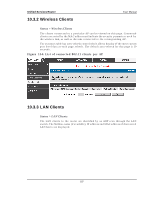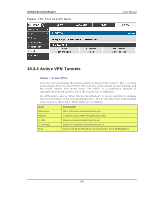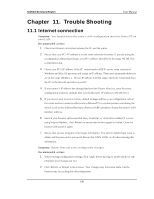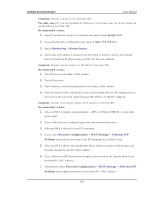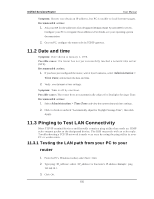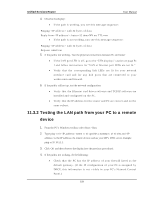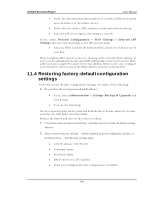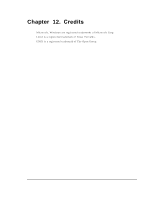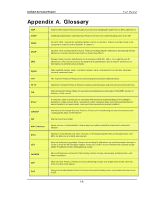D-Link DSR-150N DSR-150 User Manual - Page 193
Monitoring > Router Status, Network Configuration > WAN Settings > Ethernet ISP, Settings
 |
View all D-Link DSR-150N manuals
Add to My Manuals
Save this manual to your list of manuals |
Page 193 highlights
Unified Services Router User Manual S ymptom: Ro u t er can n o t acces s t h e In t ern et . Pos s i bl e caus e: If y o u u se d y namic IP ad d resses, y ou r ro u ter may n o t h ave req ues t ed an IP address from the ISP. Recommended acti on: 1. Launch your browser and go to an external site such as www.google.com. 2. Access the firewall's configuration main menu at http://192.168.10.1. 3. Select Monitoring > Router Sta tus. 4. Ensure that an IP address is shown for the WAN port. If 0.0.0.0 is shown, your firewall has not obtained an IP address from your ISP. See the next symptom. S ymptom: Ro u t er can n o t o b t ain an IP ad d res s fro m t h e ISP. Recommended acti on: 1. Turn off power to the cable or DSL modem. 2. Turn off the router. 3. Wait 5 minutes, and then reapply power to the cable or DSL modem. 4. When the modem LEDs indicate that it has resynchronized with the ISP, reapply power to the router. If the router still cannot obtain an ISP address, see the next symptom. S ymptom: Ro u t er s t ill can n o t o b t ain an IP ad d res s fro m t h e ISP. Recommended acti on: 1. Ask your ISP if it requires a login program - PPP over Ethernet (PPPoE) or some other type of login. 2. If yes, verify that your configured login name and password are correct. 3. Ask your ISP if it checks for your PC's hostname. 4. If yes, select Ne twork Configuration > WAN Se ttings > Ethe rnet ISP Setting s and set the account name to the PC hostname of your ISP account. 5. Ask your ISP if it allows only one Ethernet MAC address to connect to the Internet, and therefore checks for your PC's MAC address. 6. If yes, inform your ISP that you have bought a new network device, and ask them to use the firewall's MAC address. 7. Alternatively, select Network Configuration > WAN Settings > Ethernet ISP Setting s and configure your router to spoof your PC's MAC address. 191