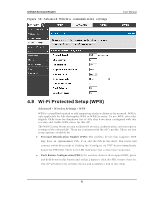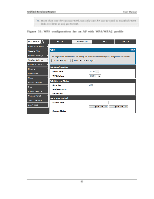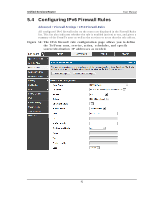D-Link DSR-150N DSR-150 User Manual - Page 89
Configuring Firewall Rules
 |
View all D-Link DSR-150N manuals
Add to My Manuals
Save this manual to your list of manuals |
Page 89 highlights
Unified Services Router User Manual Figure 53 : Lis t of Available Sche dule s to bind to a fire wal l rule 5.3 Configuring Firewall Rules Ad va nced > Firewall Settings > Firewall Rules All configured firewall rules on the router are dis played in the Firewall Rules lis t. This lis t als o indicates whether the rule is enabled (active) or not, and gives a s u mmary o f t h e Fro m/ To zo n e as well as t h e s erv ices o r u s ers t h at t h e ru le affect s . To create a new firewall rules , follow the s teps below: 1. View the existing rules in the List of Available Firewall Rules table. 2. To edit or add an outbound or inbound services rule, do the following: To ed it a ru le, click t h e ch eckb o x n ext t o t h e ru le an d click Ed it t o reach t h at ru le's configuration page. To add a new rule, click Add to be taken to a new rule's configuration page. Once creat ed , t h e n ew ru le is au t o mat ically ad d ed t o t h e o rig in al t ab le. 3. Chose the From Zone to be the source of originating traffic: either the secure LAN, public DMZ, or insecure WAN. For an inbound rule WAN should be selected as the From Zone. 4. Choose the To Zone to be the destination of traffic covered by this rule. If the From Zone is the WAN, the to Zone can be the public DMZ or secure LAN. Similarly if the From Zone is the LAN, then the To Zone can be the public DMZ or insecure WAN. 5. Parameters that define the firewall rule include the following: 87