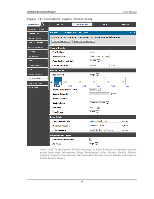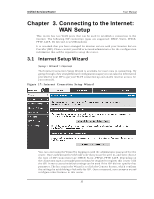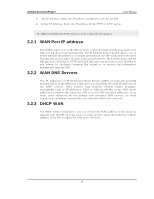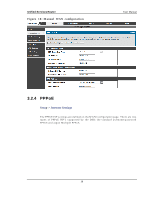D-Link DSR-150N DSR-150 User Manual - Page 38
WAN Configuration - vpn setup
 |
View all D-Link DSR-150N manuals
Add to My Manuals
Save this manual to your list of manuals |
Page 38 highlights
Unified Services Router User Manual 3G In t ern et acces s wit h a USB mo d em is s u p p o rt ed o n W A N 3. Th e In t ern et Co n n ect io n Set u p W izard as s is t s wit h t h e p rimary W A N p o rt (W A N1) configuration only. 3.2 WAN Configuration Setup > Internet Settings > WAN1 Setup Yo u mu s t eit h er allo w t h e ro u t er t o d et ect W A N co n n ect io n t y p e au t o mat ically o r co n fig u re man u ally t h e fo llo win g b as ic s et t in g s t o en ab le In t ern et co n n ect iv it y : ISP Co n n ect io n t y p e: Bas ed o n t h e ISP y o u h av e s elect ed fo r t h e p rimary W A N link for this router, choos e Static IP addres s , DHCP client, Point-to-Point Tu n n elin g Pro t ocol (PPTP), Po in t -t o -Po int Pro t oco l o v er Et h ern et (PPPo E), Lay er 2 Tu n n elin g Pro t o co l (L2TP). Req u ired field s fo r t h e s elect ed ISP t y p e b eco me h ig h lig h t ed. En t er t h e fo llo win g in fo rmat ion as n eed ed an d as p ro v id ed b y y o u r ISP: PPPo E Pro file Name. Th is men u lis t s co n fig u red PPPo E p ro files , p art icu larly u s efu l wh en co n fig u rin g mu lt ip le PPPo E co n n ect i o n s (i.e. fo r Jap an ISPs t h at h av e mu lt ip le PPPo E s u p p o rt ). ISP lo g in in fo rmat io n . Th is is req u ired fo r PPTP an d L2TP ISPs . Us er Name Pas s word Secret (req u ired fo r L2TP o n ly ) M PPE En cry p t io n: Fo r PPTP lin ks , y o u r ISP may req u ire y o u t o en able M icro so ft Po in t -t o -Po in t En cry p t io n (M PPE). Sp lit Tu n n el (s u ppo rted fo r PPTP an d L2TP co n n ectio n). Th is s et tin g allo ws y o u r LA N h o s t s t o access in t ernet s it es o v er t h is W A N lin k wh ile s t ill p ermit t in g VPN t raffic t o b e d irect ed t o a VPN co n fig u red o n t h is W A N p o rt . If s p lit t u n n el is en abled, DSR wo n 't exp ect a d efau lt ro u t e fro m t h e ISP s erv er. In s u ch case, u ser h as t o t ake care o f ro u t ing man u ally b y co nfig u ring t he ro u tin g from Static Routing page. Connectivity Type: To keep the connection always on, click Keep Connected. To lo g o u t aft er t h e co nn ectio n is id le fo r a p erio d o f t ime (u s efu l if y o u r ISP co s t s are b as ed o n lo g o n t imes ), click Id le Timeo u t an d en t er t h e t ime, in min u t es , t o wait b efo re d is co n n ect in g in t h e Id le Time field . 36