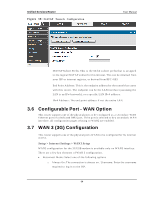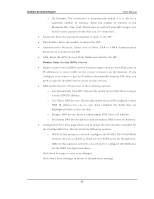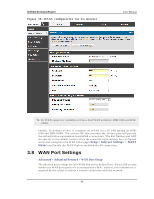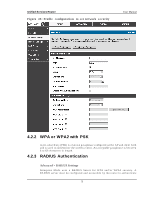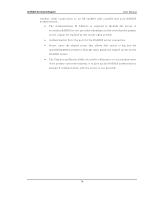D-Link DSR-150N DSR-150 User Manual - Page 71
Wireless Network Setup Wizard, Add Wireless Device with WPS
 |
View all D-Link DSR-150N manuals
Add to My Manuals
Save this manual to your list of manuals |
Page 71 highlights
Unified Services Router Figure 41 : Wire le s s Ne twork Se tup Wizards User Manual 4.1.1 W ireless Network Setup W izard 4.1.2 This wizard provides a s tep -by-step guide to create and secure a new access point on t h e ro u t er. Th e n et wo rk n ame (SSID) is t h e A P id en t ifier t h at will b e d et ect ed b y s u p p ort ed clien ts. Th e W izard u ses a TKIP+A ES cip h er fo r W PA / W PA 2 s ecu rit y ; depending on s upport on the client side, devices as sociate with this A P us ing either W PA o r W PA 2 s ecu rit y wit h t h e s ame p re -s h ared key . Th e wizard h as t h e o p tio n t o au to mat ically g enerate a n et wo rk key fo r t h e A P. Th is key is the pre-s hared key for W PA or W PA 2 type s ecurity. Supported clients that have been given this PSK can as s ociate with this A P. The default (auto -as s igned) PSK is "pas s phras e". Th e las t s t ep in t h e W izard is t o click t h e Co n n ect b u t t o n , wh ich co n firms t h e s et t in g s an d en ab les t h is A P t o b ro ad cas t it s av ailab ilit y in t h e LA N. Add W ireless Dev ice with W PS W ith W PS enabled on your router, the s elected access point allows s upported W PS clients to join the network very eas ily. W hen the Auto option for connecting a 69