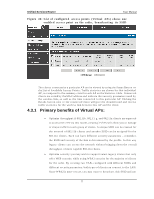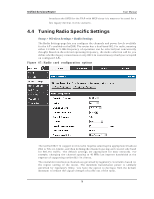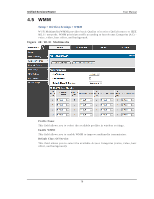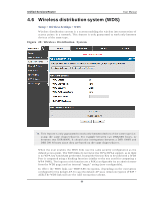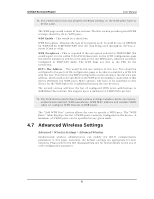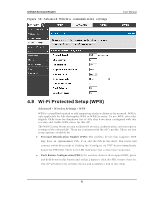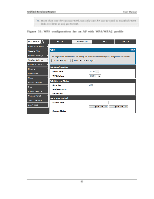D-Link DSR-150N DSR-150 User Manual - Page 84
Wi-Fi Protected Setup WPS
 |
View all D-Link DSR-150N manuals
Add to My Manuals
Save this manual to your list of manuals |
Page 84 highlights
Unified Services Router Figure 50 : Advance d Wire le s s communic at io n s e ttings User Manual 4.8 Wi-Fi Protected Setup (WPS) Advanced > Wireless Settings > WPS W PS is a s imp lified met h o d t o ad d s up port ing wireles s clien ts t o t h e n et work. W PS is o n ly ap p licab le fo r A Ps t hat emp lo y W PA o r W PA 2 s ecu rit y. To u s e W PS, s elect t h e elig ib le VA Ps fro m t h e d ro p d o wn lis t o f A Ps t h at h av e b een co n fig u red wit h t h is s ecurity and enable W PS s tatus for this AP. The W PS Current Status s ection outlines the security, authentication, and encryption s ettings of the s elected A P. These are consistent with the A P's profile. There are two s etup options available for : Pers onal Identi fi cati on Number (PIN): Th e wireles s d ev ice t h at s u p p o rt s W PS may h av e an alp h an u meric PIN, if s o ad d t h e PIN in t h is field . Th e ro u t er will co n n ect wit h in 60 s eco n ds o f clickin g t h e "Co n fig ure v ia PIN" b u t t o n immed iat ely b elo w t h e PIN field . Th ere is n o LED in d icat io n t h at a clien t h as co n n ect ed . Pus h Button Configuration (PBC): for wireles s devices that s upport PBC, pres s an d h o ld d o wn o n t his b ut to n an d wit h in 2 min u t es click t h e PBC co n n ect b u t t o n . The AP will detect the wireles s device and es tablis h a link to the client. 82